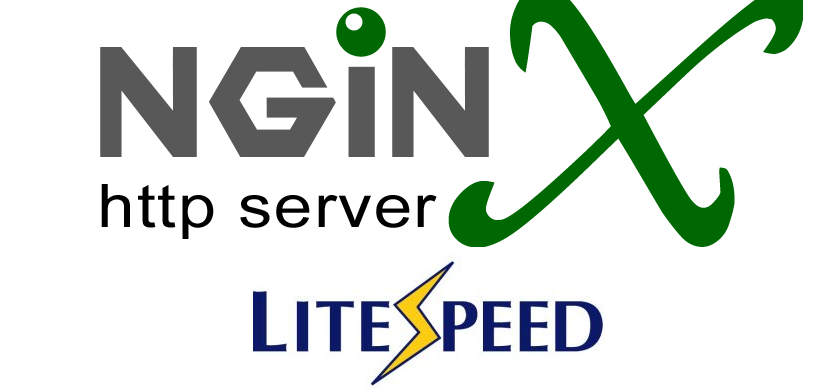Hyper is an electron based, cross-platform Terminal emulator built on HTML/CSS and JavaScript. Hyper Terminal is highly customizable, which means you can simply modify the appearance of your Terminal with different themes and also extend its capabilities with different plugins.
Hyper Terminal was created to provide a beautiful and extensible experience for command-line interface users.
Here at Ibmi Media, as part of our Server Management Services, we regularly help our Customers to perform related Open-source Software Installation queries.
In this context, we shall look into how to install HyperTerminal on AlmaLinuX | Rocky Linux 8.
Steps to Install HyperTerminal on Rocky Linux 8
1. Perform system update
It is always important to ensure your system packages are updated. Run the following commands to update your system:
$ sudo dnf update2. Install Hyper Terminal dependencies
To begin, install the necessary dependencies for HyperTerminal to run on Rocky 8. Install the libXss.so.1 package with the below command:
$ sudo dnf install libXScrnSaver3. Download HyperTerminal
Hyper terminal is not included in the distros official package repository. It can, however, be downloaded from the official Hyper site. Use the following wget command to download hyper terminal:
$ wget https://releases.hyper.is/download/AppImageAlternatively, download the HyperTerminal AppImage from your browser.
4. Install Hyper Terminal
Now we are ready to install HypertTerminal on our rocky LInux system. First, navigate to the directory of your download. Next, make the download executable and change the ownership of the file with the below command:
$ chmod +x Hyper-3.1.4.AppImageYour file is now executable. To install HyperTerminal, run the AppImage command:
$ ./Hyper-3.1.4.AppImageWhen you run this command, the HyperTerminal appears.
How to Launch HyperTerminal ?
After the installation is complete, you can launch HyperTerminal using the activities menu.
HyperTerminal configuration file is hyper.js, which is located in the home directory. This file can be edited to change the fonts, line height, letter spacing, background color, and other settings.
Run the following command in the Hyper Terminal or normal Terminal to edit this file:
$ sudo nano ~/.hyper.jsYou may also go to this file by going to Edit > Preferences on the HyperTerminal menu.
[Need assistance in installing Software on your Linux system ? We can help you. ]
Conclusion
This article covers the process of installing HyperTerminal on AlmaLinux. In fact, Hyper is an open-source fully extensible web-based, electronic-based terminal built on HTML/CSS/JS. It is an application that connects computers to other remote systems. It is a highly customizable lightweight terminal accessible across all platforms.
For additional help or useful information, we recommend you check the official Hyper website.
This article covers the process of installing HyperTerminal on AlmaLinux. In fact, Hyper is an open-source fully extensible web-based, electronic-based terminal built on HTML/CSS/JS. It is an application that connects computers to other remote systems. It is a highly customizable lightweight terminal accessible across all platforms.
For additional help or useful information, we recommend you check the official Hyper website.