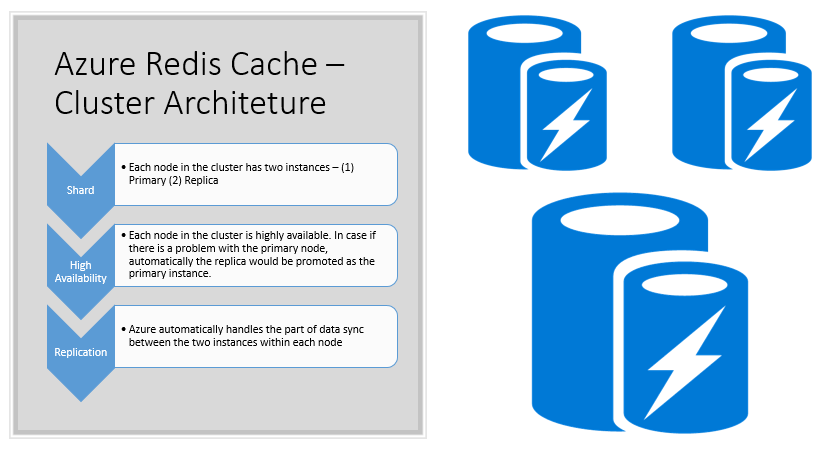Netstat stands for Network statistics. This is a command-line tool used to show intensive deep information about how your system is communicating with other network devices or remote machines. Netstat command specifically displays the details of all individual network connections, protocol-oriented and overall statistics of the computer network. Using the netstat utility, you can easily troubleshoot your network problems. Netstat utility is a cross-platform command-line tool that is available for almost all Windows versions, Linux OS, and Mac operating systems.
Here at Ibmi Media, as part of our Server Management Services, we regularly help our Customers to perform related Linux system Monitoring queries.
In this context, we shall look more on the usage of the netstat command. You will also learn how users can monitor network traffic using the netstat command-line utility.
How to install Netstat command-line tool ?
To use the netstat utility, you need to install net-tools on your Linux system using the following command.
For Ubuntu / Debian operating distribution:
$ sudo apt install net-toolsFor CentOS 8 and Fedora distribution:
$ sudo dnf install net-toolsHow to use the Netstat command to monitor network traffic?
The following syntax generally is used to run the netstat command:
Netstat {options}Below, you will learn the working of each option with the help of some examples.
1. How to list all connections and ports ?
To display the report of all active, established, and listening TCP, UDP connections use the following netstat command along with the option -i:
$ netstat –i2. How to List all TCP / UDP Ports only ?
To list all TCP ports run the below-mentioned command:
$ netstat -atIn the same way, to list only all UDP ports, use the following command:
$ netstat -au3. How to List all TCP / UDP / UNIX listening ports ?
Use the following command to display all listening TCP ports:
$ netstat -ltTo display all listening UDP ports, run the following command:
$ netstat -luTo list all UNIX listening ports use the command as follows:
$ netstat -lx4. How to List statistics of all TCP / UDP ports ?
The '-s' option is to specifically print the statistics of your overall network. However, you can specifically display the statistics of TCP and UDP ports by using the following command:
$ netstat -stu5. How to List network interfaces transactions ?
To list all MTU transferring and receiving packets information in the kernel interface table, use the below-mentioned command:
$ netstat –iTo display a more extended kernel interface table information use the command which is given below:
$ netstat -ie6. How to List summary of listening processes ?
By combining different netstat options, you can do a more advanced search about listening connections as follows:
$ sudo netstat –tulpent – Shows TCP connections
u – Shows UDP connections
l – Displays all listening connections
p – Shows the program name to which the listed connection belongs
e – Displays the extended information
n – Displays the users, addresses, and ports numerically.Similarly, if you want to display all sockets instead of display only the listening sockets replace the '-l' option with '-l' in the above-mentioned command:
$ netstat -atupenTo only list the established connections from the above output, you can use the grep command for piping the output as follows:
$ sudo netstat -atupen | grep ESTABLISHED7. How to Display network details continuously ?
To display the network information continuously after each second, use the below-mentioned command:
$ netstat -cTo print all listening TCP connections continuously, use the command, which is given below:
$ netstat -cltUsing 'Ctrl+c' to exit from continues output display.
To view all unconfigured addresses, use the following command:
$ netstat --verboseYou can also list a process that uses the specific port for example list programs using port 80:
$ netstat -an | grep ':80'To get more help related to netstat options and their usage, use the following command:
$ netstat -h[Need to configure the networks & firewall on your Linux system ? We can help you. ]
Conclusion
This article covers how to monitor network traffic using the netstat command. In fact, Netstat is a popular command for everything related to network analysis.
We explored the uses of the netstat command on the Linux system.
To install netstat, run the following on Debian and its derived distributions:
$ sudo apt install net-toolsOn RedHat and its derived distributions, run:
$ yum install net-toolsTo get the network load overview, you can call both netstat and ss with the flag -s. netstat gives the output in more depth, while ss gives a summary of the load:
$ netstat -s
This article covers how to monitor network traffic using the netstat command. In fact, Netstat is a popular command for everything related to network analysis.
We explored the uses of the netstat command on the Linux system.
To install netstat, run the following on Debian and its derived distributions:
$ sudo apt install net-toolsOn RedHat and its derived distributions, run:
$ yum install net-toolsTo get the network load overview, you can call both netstat and ss with the flag -s. netstat gives the output in more depth, while ss gives a summary of the load:
$ netstat -s