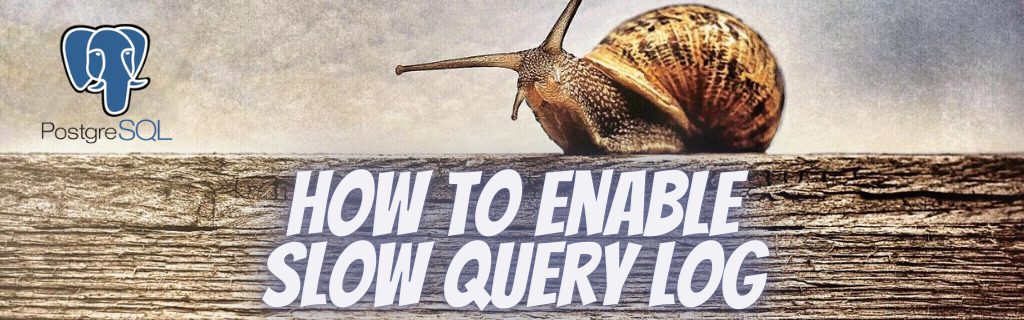Plex Media Server is a great multimedia tool that will turn your Ubuntu into a features multimedia server. You can stream your music or movies from any device at home. Plex can run on Linux, FreeBSD, macOS, Windows, and various NAS systems.
Here at Ibmi Media, as part of our Server Management Services, we regularly help our Customers to perform related Software Installation queries.
In this context, we shall look into how to install Plex Media Server on Debian 10.
Steps to Install Plex Media Server on Debian 10 Buster
1. Perform system update and add APT transport
Before we install any software, it's important to make sure your system is up to date by running the following apt commands in the terminal:
$ sudo apt update
$ sudo apt upgrade
$ sudo apt install apt-transport-https2. Install Plex Media Server on the system
Now we add the official Plex repository:
$ sudo nano /etc/apt/sources.list.d/plexmediaserver.listecho deb https://downloads.plex.tv/repo/deb public main | sudo tee /etc/apt/sources.list.d/plexmediaserver.list
$ curl https://downloads.plex.tv/plex-keys/PlexSign.key | sudo apt-key add -Then, update the apt package list and install the latest version of the Plex Media Server:
$ sudo apt update
$ sudo apt install plexmediaserverNow Plex media server is installed. We can check its status with:
$ sudo systemctl status plexmediaserverHow to access Plex Media Server Interface ?
Now, open a web browser and type the following address. Change the IP address with your Debian IP address:
http://Your-Server-IP:32400/webIf you installed Plex on your Debian 10 Buster desktop, then you can search Plex Media Manager in your application menu.
[Need help in installing any Software ? We can help you. ]
Conclusion
This article covers how to install the latest version of the Plex Media Server on Debian 10 Buster. In fact, Plex is a popular free media server that allows you to organize and stream your movies, shows, music, and photos.
For additional help or useful information, we recommend you check the official Plex website .
This article covers how to install the latest version of the Plex Media Server on Debian 10 Buster. In fact, Plex is a popular free media server that allows you to organize and stream your movies, shows, music, and photos.
For additional help or useful information, we recommend you check the official Plex website .