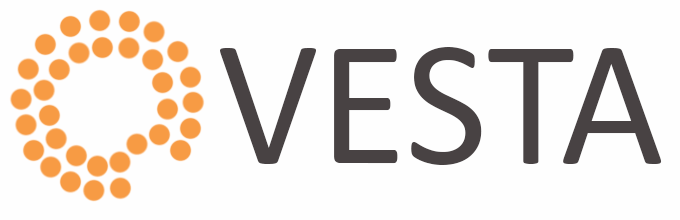Joomla is a free and open-source popular content management that uses PHP and a backend database, such as MySQL. It offers a wide variety of features that make it an incredibly flexible content management system right out of the box. Furthermore, there are hundreds of free extensions written that allow users to extend its functionality and customize it to their own objectives. A major advantage of using a content management system (CMS) is that it requires almost no technical skill or knowledge to manage. if you are planning to publish content on your website frequently, then maybe using WordPress will be a better option for you.
Here at Ibmi Media, as part of our Server Management Services, we regularly help our Customers to perform related Joomla application queries.
In this context, we shall look into how to install Joomla on Debian 10.
Steps to Install Joomla on Debian 10 Buster
1. Perform System Update
Before we install any software, it's important to make sure your system is up to date by running the following apt commands in the terminal:
$ sudo apt update
$ sudo apt upgrade2. Install the LAMP stack
If you do not have LAMP installed, Please read our previous tutorial to install LAMP Server on Debian 10.
3. Install Joomla on the system
Now we download the latest Joomla’s installation package from the Official Joomla’s website, execute the wget command:
$ sudo wget https://downloads.joomla.org/cms/joomla3/3-9-22/Joomla_3-9-22-Stable-Full_Package.zip
$ mkdir /var/www/html/joomla
$ unzip Joomla_3.9.22-Stable-Full_Package.zip -d /var/www/html/We will need to change some folders permissions:
$ chown -R www-data.www-data /var/www/html
$ chmod -R 755 /var/www/html4. Configure MariaDB for Joomla
By default, MariaDB is not hardened. You can secure MariaDB using the mysql_secure_installation script. You should read and below each step carefully which will set a root password, remove anonymous users, disallow remote root login, and remove the test database and access to secure MariaDB:
$ mysql_secure_installationConfigure it like this:
- Set root password? [Y/n] y
- Remove anonymous users? [Y/n] y
- Disallow root login remotely? [Y/n] y
- Remove test database and access to it? [Y/n] y
- Reload privilege tables now? [Y/n] yNext, we will need to log in to the MariaDB console and create a database for the Joomla. Run the following command:
$ mysql -u root -pThis will prompt you for a password, so enter your MariaDB root password and hit Enter. Once you are logged in to your database server you need to create a database for Joomla installation:
MariaDB [(none)]> CREATE DATABASE joomla_db;
MariaDB [(none)]> GRANT ALL ON joomla_db.* TO ‘joomla_user’@’localhost’ IDENTIFIED BY ‘Your-Strong-Password’;
MariaDB [(none)]> FLUSH PRIVILEGES;
MariaDB [(none)]> EXIT;5. Configure Apache web server for Joomla
Create a new virtual host directive in Apache. For example, create a new Apache configuration file named 'joomla.conf' on your virtual server:
$ nano /etc/apache2/sites-available/joomla.confAdd the following lines:
<VirtualHost *:80>
ServerAdmin admin@yourdomain.com
DocumentRoot /var/www/html/
ServerName your-domain.com
ServerAlias www.your-domain.com
<Directory /var/www/html/>
Options FollowSymLinks
AllowOverride All
Order allow,deny
allow from all
</Directory>
ErrorLog /var/log/apache2/your-domain.com-error_log
CustomLog /var/log/apache2/your-domain.com-access_log common
</VirtualHost>Now, we can restart the Apache webserver so that the changes take place:
$ sudo ln -s /etc/apache2/sites-available/joomla.conf /etc/apache2/sites-enabled/joomla.conf
$ sudo sudo a2enmod rewrite
$ sudo a2ensite joomla.conf
$ sudo systemctl restart apache2.serviceHow to access Joomla ?
Joomla will be available on HTTP port 80 by default.
Open your favorite browser and navigate to http://your-domain.com/ or http://server-ip and complete the required steps to finish the installation.
If you are using a firewall, please open port 80 to enable access to the control panel.
[Need help in fixing Joomla errors ? We can help you. ]
Conclusion
This article covers the process to follow to install Joomla CMS on Debian 10 Buster system. In fact, Joomla is a popular and widely used CMS (Content Management System) used for creating websites with little or no knowledge in markup or web programming languages.
This article covers the process to follow to install Joomla CMS on Debian 10 Buster system. In fact, Joomla is a popular and widely used CMS (Content Management System) used for creating websites with little or no knowledge in markup or web programming languages.