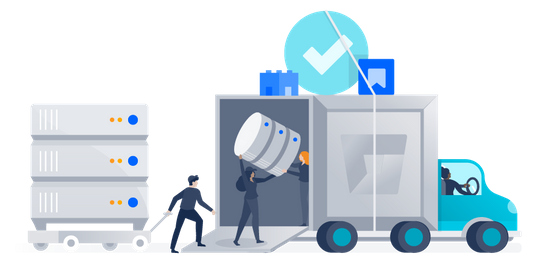Updating a system periodically is mandatory for its proper functioning. However, doing this manually might seem tedious because of which most of the people prefer to automate this process.
Here at Ibmi Media, as part of our Server Management Services, we regularly help our Customers to perform related Linux Mint system queries.
In this context, we shall look into the process of configuring the automatic updates of a Linux Mint 20 machine through GUI.
Steps to Configuring Linux Mint 20 Automatic Updates through GUI
1. Access the Update Manager of the system
To begin, you need to access the Update Manager of your system by looking for it in the Mint Menu.
2. Expand the Edit Tab of the Update Manager
In the Update Manager window, you need to expand the Edit tab by clicking on it.
3. Select the Preferences Option from the Edit Tab
From the Edit menu, you need to click on the Preferences tab.
4. Switch to the Automation Tab from the Preferences Window
Now, from the Preferences menu, you need to switch to the Automatic tab.
5. Select the Automatic Updates Option from the Automation Tab
Finally, in the Automation tab, you will see different options for automating the updates of your system. You can switch on the toggle buttons of as many of these as you need depending upon your requirements. For example, for automating the package updates, you need to turn on the toggle button.
Once you will do this, you will be asked to authenticate yourself.
Finally, you will be able to see that the desired updates have been configured to take place automatically.
[Need help in fixing Linux Mint system issues ? We can help you.]
Conclusion
This article covers the process of configuring the automatic updates of a Linux Mint 20 system.
This article covers the process of configuring the automatic updates of a Linux Mint 20 system.