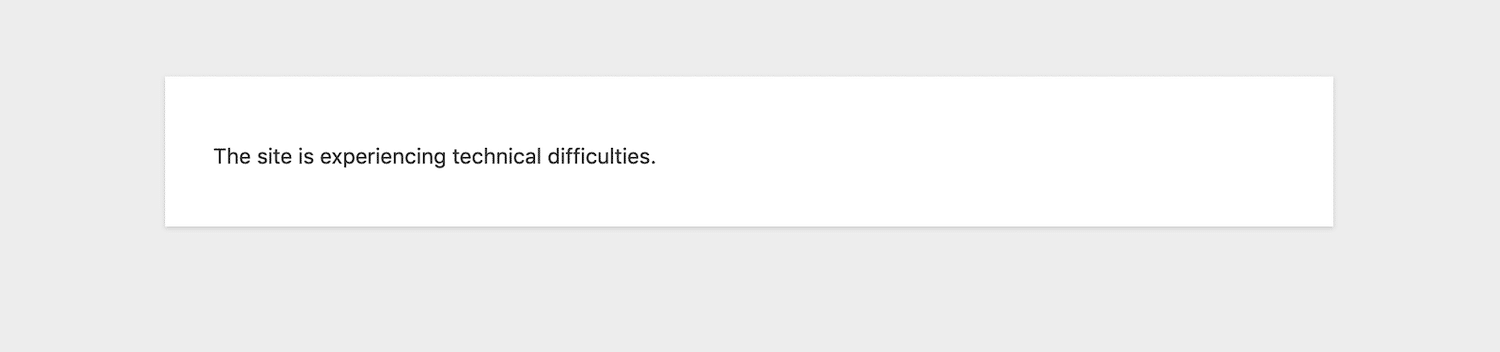Google automatically updates the chrome browser but, unable to restart your browser. Installing updates related to software or a device is a very important task. Most people open the chrome browser tabs for many days so, in this case, the latest updates wait for installation, placing your system at risk. To remove this problem, make sure that you have installed all necessary security updates.
Here at Ibmi Media, we shall look into how to check the latest updates for google chrome and install these updates in the chrome browser.
Steps to update google chrome
In order to update the chrome browser, do the following:
1. Open google chrome and on the top right corner, click on the three dots menu icon. Then the drop-down list appears.
2. Select the 'help' using the mouse cursor and then click on the 'About Google chrome'.
You can also enter the URL to directly open the google chrome help window using the following URL:
chrome://settings/help3. Press 'Enter' and the "About Chrome" window will show in google chrome.
When you open the 'About google chrome' page, google chrome checks for all updates and immediately downloads all updates.
If any update is pending in google chrome, the icon will be appeared in the following three colors depending on the update type means for how long the update was released:
- Green: An update has been released for less than 2 days.
- Orange: An update has been released for 4 days.
- Red: An update has been released for one week or 7 days.
4. The update will start to install in google chrome. Once the update has been installed. Click on the 'Relaunch' to complete the update process. Chrome browser saves all windows and tabs that were opened and restarts or reopens all of them automatically.
5. To verify that your google chrome has been updated. When you restart the chrome browser, you will notice that changes have been applied and the 'Chrome is up to date' displays in the help window.
[Need any Technical support ? We can help you. ]
Conclusion
This article covers how to check for recent chrome updates and how to install them. In fact, Chrome updates happen in the background automatically — keeping you running smoothly and securely with the latest features.
This article covers how to check for recent chrome updates and how to install them. In fact, Chrome updates happen in the background automatically — keeping you running smoothly and securely with the latest features.