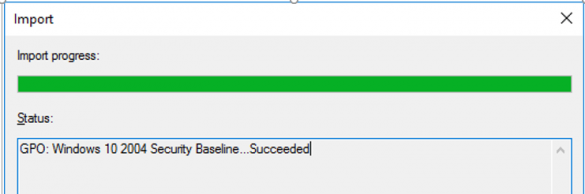Sometimes while you are browsing Google Chrome, you are presented with different ads. Some of them are quite meaningful and informative, however, there are some ads that can be intrusive or misleading. In the latter case, what you want is to get rid of those ads as soon as possible.
Here at Ibmi Media, we shall look into the procedure of removing the unwanted ads from Google Chrome using a Ubuntu 20.04 system.
Steps to remove the Unwanted Ads from Google Chrome on Ubuntu 20.04
1. Click on Google Chrome's Kebab Menu Icon
After launching Google Chrome on your Linux Mint 20 machine, you need to click on the Kebab Menu icon present on the welcome screen.
2. Choose the Settings Option from this Menu
Then, you need to select the Settings option from the Kebab Menu.
3. Launch the Navigation Drawer of the Settings Window
After that, you need to launch the navigation drawer present on the Settings window by clicking on its icon.
4. Select the Security and Privacy Settings
Then, you need to select the Security and Privacy settings.
5. Choose the Site Settings Tab
You are then supposed to click on the Site Settings tab.
6. Head on to the Additional Content Settings for Accessing the Ads Option
Within the Site Settings tab, you need to go all the way down to the Additional Content Settings section and then click on the Ads option.
7. Block all the Unwanted Ads from Google Chrome:
Finally, you need to select the radio button with the label "Block ads on sites that show intrusive or misleading ads" and you will instantly get rid of the unwanted ads presented to you by the Google Chrome browser.
[Need help in fixing Technical issues ? We can help you. ]
Conclusion
This article covers how to remove all the unwanted ads from Google Chrome.
How To disable pop-ups in Chrome ?
- In Chrome, navigate to the upper right corner, click on the three dots to open Chrome's menu (it's called the kebab menu. We know, so funny!). Click on Settings.
- From the panel on the left, select Privacy and security.
- Scroll down to find Site settings.
- Select Pop-ups and redirects.
- Move the toggle to block pop-ups. If it works, the toggle becomes grey.
How to disable pop-ups in Chrome on your mobile device ?
- Open the Chrome app and, in the upper right corner, tap on the Settings kebab menu.
- Scroll down to Site settings.
- Tap Pop-ups and redirects and tap the toggle to block pop-ups. When disabled, the toggle should be grey.
This article covers how to remove all the unwanted ads from Google Chrome.
How To disable pop-ups in Chrome ?
- In Chrome, navigate to the upper right corner, click on the three dots to open Chrome's menu (it's called the kebab menu. We know, so funny!). Click on Settings.
- From the panel on the left, select Privacy and security.
- Scroll down to find Site settings.
- Select Pop-ups and redirects.
- Move the toggle to block pop-ups. If it works, the toggle becomes grey.
How to disable pop-ups in Chrome on your mobile device ?
- Open the Chrome app and, in the upper right corner, tap on the Settings kebab menu.
- Scroll down to Site settings.
- Tap Pop-ups and redirects and tap the toggle to block pop-ups. When disabled, the toggle should be grey.