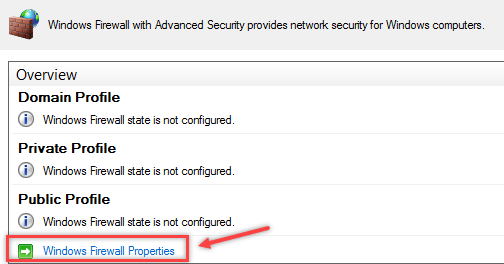YouTube is indeed a very useful website for viewing video tutorials as well as for watching entertainment-related content. However, at times, this website might prove to be a source of distraction for the users. In this situation, you might feel the need of blocking YouTube temporarily.
Here at Ibmi Media, we shall look into the method of blocking YouTube on the Google Chrome browser.
Steps to Block YouTube on Google Chrome
1. Access YouTube on Google Chrome
You need to visit YouTube on Google Chrome by entering its link:
https://youtube.com2. Access the Site Settings of YouTube on Google Chrome
- Then, you need to click on the lock icon located along with the site's URL for launching the associated pop-up menu.
- From here, you need to click on the Site settings option.
3. Block YouTube on Google Chrome
- In the Site settings window, you will have to scroll down to the "Your device use" label and click on the associated dropdown list.
- Finally, you need to select the Block option from this dropdown list for blocking YouTube on Google Chrome.
How to Block YouTube on Google Chrome on an iPhone or Android ?
- Open Mobicip on a mobile device.
- Go to the three horizontal lines in the upper-left corner of the screen.
- Choose My Family.
- Go to the profile of the person from whom you want to block YouTube.
- Choose Social apps.
- Find YouTube on the list.
- Toggle the switch.
- You can also find YouTube under Videos and Mobile apps.
[Need help in fixing Technical issues ? We can help you. ]
Conclusion
This article covers how to conveniently block YouTube on your Google Chrome browser for as long as you want. In fact, once you feel like you do not need to keep this website blocked anymore, then you can unblock it from your browser at any time you want.
How to block YouTube using site settings ?
- Open Google Chrome.
- Go to YouTube: https://www.youtube.com
- Click on the lock icon on the left side of the URL.
- Choose Site settings from the drop-down menu.
- Scroll down to Your device use.
- Click on the Ask (default) box.
- Select Block.
How to Block YouTube on Google Chrome on a Desktop ?
- Open Mobicip on your browser and log in.
- Click on the Family tab on the top menu.
- Scroll down until you see Websites.
- Click on the arrow on the right side.
- Under Blocked websites, type in "youtube.com".
- Click Block.
This article covers how to conveniently block YouTube on your Google Chrome browser for as long as you want. In fact, once you feel like you do not need to keep this website blocked anymore, then you can unblock it from your browser at any time you want.
How to block YouTube using site settings ?
- Open Google Chrome.
- Go to YouTube: https://www.youtube.com
- Click on the lock icon on the left side of the URL.
- Choose Site settings from the drop-down menu.
- Scroll down to Your device use.
- Click on the Ask (default) box.
- Select Block.
How to Block YouTube on Google Chrome on a Desktop ?
- Open Mobicip on your browser and log in.
- Click on the Family tab on the top menu.
- Scroll down until you see Websites.
- Click on the arrow on the right side.
- Under Blocked websites, type in "youtube.com".
- Click Block.