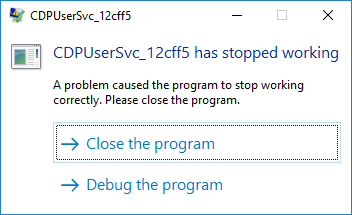Cinnamon is a Linux desktop environment that was initially a fork of GNOME 3. It is the default desktop environment for Linux Mint which was Released in 2011, but it can also be installed on other Linux distributions.
Cinnamon is a modern and stable desktop environment provides a sleek and elegant look. It provides an immersive desktop experience with an easy-to-use UI that strikingly resembles that of Windows. It’s for this reason that Linux Mint is preferred as one of the most user-friendly distributions for beginners migrating to Linux.
Here at Ibmi Media, we shall look into how to install the Cinnamon desktop environment on Debian 11.
Main features of Cinnamon includes:
- Multiple panels that come with a main menu..
- Launchers and Window lists.
- A flexible system tray that can be positioned on the right, left , upper or lower edges.
- A wide selection of desklets for ease of access.
- Animations, transition effects, and transparency.
- A wide range of official extensions.
- Brightness and volume adjustments using a scroll wheel by pointing at the respective icon on the taskbar.
Steps to Install Cinnamon Desktop on Debian 11
1. Perform System Update
To begin, ensure the system is updated with the below command:
$ sudo apt update2. Install Cinnamon Desktop
Cinnamon Desktop Environment is available in the default Debian 11 repository. It can be installed with apt using the following command:
$ sudo apt install task-cinnamon-desktop This installs all the components of the Cinnamon desktop environment, How Once it is done, reboot your system:
$ sudo rebootHow to Switch to Cinnamon Desktop environment ?
- Once your system is rebooted, Do not login in, click on the settings icon on the login page. It will give you the option to switch from the default Gnome Desktop to Cinnamon Desktop Environment.
- On the pull-up menu, select the Cinnamon option. The Cinnamon(software rendering) mode is a backup mode when your default system has a problem accessing your video or graphics card.
- Now login into your system.
- This takes you to a new-look Cinnamon desktop environment with a striking resemblance to the Windows User interface. Click on 'Start' button to access your applications.
How To Uninstall cinnamon on Ubuntu 21.10 ?
To uninstall only the cinnamon package we can use the following command:
$ sudo apt-get remove cinnamonWe can use the following command to remove cinnamon configurations, data and all of its dependencies, we can use the following command:
$ sudo apt-get -y autoremove --purge cinnamon[Need help in fixing Debian System issues ? We can help you. ]
Conclusion
This article covers how to install Cinnamon Desktop on Debian 11.
How to Update Cinnamon Desktop Packages on Debian Linux system ?
1. Run the standard apt update && upgrade commands for future updates for the Cinnamon desktop environment and any default APT packages:
$ sudo apt update2. When updates are available, run the standard upgrade command as you would with any other apt package:
$ sudo apt upgrade
This article covers how to install Cinnamon Desktop on Debian 11.
How to Update Cinnamon Desktop Packages on Debian Linux system ?
1. Run the standard apt update && upgrade commands for future updates for the Cinnamon desktop environment and any default APT packages:
$ sudo apt update2. When updates are available, run the standard upgrade command as you would with any other apt package:
$ sudo apt upgrade