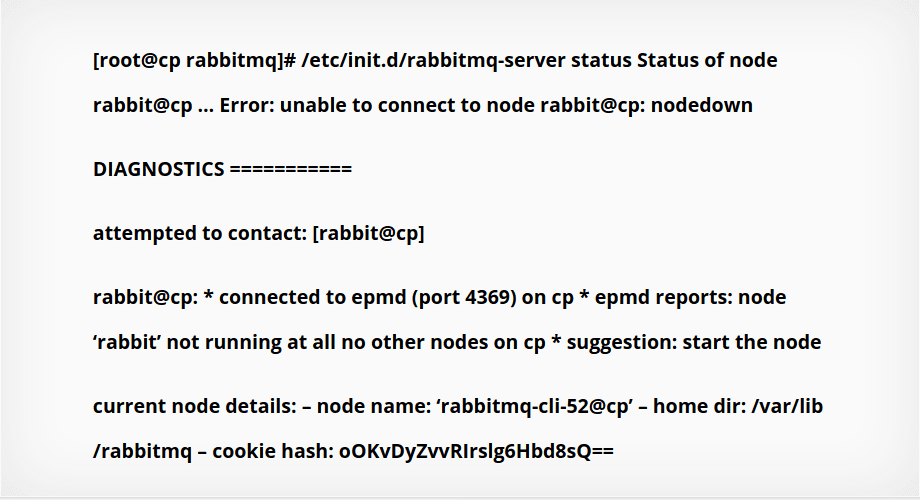The QPrompt application is unique in many ways in that it introduces a whole lot of new assets for media producers. It helps you to develop a sense of professionalism at no cost. Having a vast community it helps you to grow the number of your audience.
QPrompt can be installed on various platform, no matter whether it is Windows, Mac OS, Linux, or mobile phone, QPrompt work well on all platform.
Here at Ibmi Media, we shall look into QPrompt and how it enhances the abilities of video makers.
Main Features of QPrompt:
- Free Teleprompter Applications.
- Transparements markers.
- Jitter or lag-free experience.
- Mirror support.
- Option to use system fonts.
- Support RTL Languages.
- Package with 182 Languages.
- Start count.
- Timer.
- Movement control.
- Work with tablet teleprompter.
- Multi-screen support.
Steps to Download and Install QPrompt on Debian 11 Bullseye
1. Install QPrompt using dpkg
QPrompt comes in a single binary. As QPrompt is not available in the Debian 11 repositories, we need to use dpkg to install the application. Use the following command and make the packages install:
$ sudo dpkg -i qprompt-***-aarch64.deb2. Verify QPrompt Installation
As soon as QPrompt is installed, you can verify it from the command line. You can then use version command to figure it out:
$ qprompt --versionHow to Launch QPrompt on Debian 11 ?
It is simple to launch QPrompt on Debian 11. You can use both graphical and command line user interfaces to launch the application. You would just run the following command:
$ qpromptIt is always possible to customize the way you use QPrompt. It is simple and easy as shown below. You can change the way you receive prompts before the video starts.
Also, you can customize the way input and output also. You can change how the prompts appear after one another.
How to uninstall QPrompt from Debian 11 ?
Try to use the following apt command to remove QPrompt on Debian 11:
$ sudo apt remove qprompt[Need help in fixing Debian Linux system issues ? We can help you. ]
Conclusion
This article covers how to download and install QPrompt on your Debian 11 Linux system. In fact, You can make your presentation flawless with a QPrompt tool, an alternative to a teleprompter.
How to install QPrompt on Debian via snaps ?
1. Enable snapd
On Debian 9 (Stretch) and newer, snap can be installed directly from the command line:
$ sudo apt update
$ sudo apt install snapd
$ sudo snap install core
2. Install QPrompt
To install QPrompt, simply use the following command:
$ sudo snap install qprompt
This article covers how to download and install QPrompt on your Debian 11 Linux system. In fact, You can make your presentation flawless with a QPrompt tool, an alternative to a teleprompter.
How to install QPrompt on Debian via snaps ?
1. Enable snapd
On Debian 9 (Stretch) and newer, snap can be installed directly from the command line:
$ sudo apt update
$ sudo apt install snapd
$ sudo snap install core2. Install QPrompt
To install QPrompt, simply use the following command:
$ sudo snap install qprompt