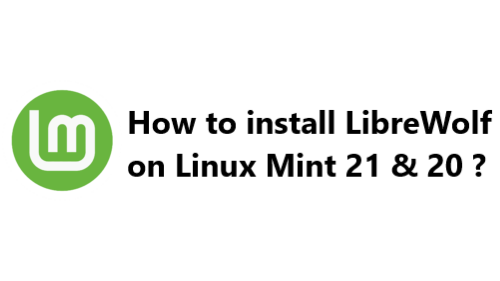LibreWolf is an open-source web browser that is based on Firefox. It is designed to be more secure, private, and respectful of user freedom than other Firefox-based browsers.
Here at Ibmi Media, we will show you how to install LibreWolf on Linux Mint 21 or 20 using the command line terminal.
Prerequisites
Before you begin, you will need to have the following:
- Linux Mint 21 or 20 installed.
- A user account with sudo privileges.
1. Update Linux Mint
Before you can install LibreWolf, you need to make sure that your system is up to date. To do this, open a terminal window and run the following command:
$ sudo apt update && sudo apt upgradeThis command will update all of the packages on your system and make sure that you are running the latest version of Linux Mint.
2. Install the Required Packages
LibreWolf requires some additional packages to be installed before it can be used. To install the required packages, run the following command in the terminal:
$ sudo apt install libreoffice firefox-esrThis command will install LibreOffice and Firefox ESR (Extended Support Release), which are both required for LibreWolf to function properly.
3. Install LibreWolf
Now that you have the required packages installed, you can install LibreWolf. To do this, run the following command in the terminal:
$ sudo apt install librewolf-browserThis will install LibreWolf on your system.
How to Launch LibreWolf on Linux Mint ?
Once LibreWolf is installed, you can launch it by clicking its icon in the applications menu or by running the following command in the terminal:
$ librewolfHow to Update LibreWolf on Linux mint ?
It is important to keep LibreWolf up to date in order to ensure that it stays secure and functional. To update LibreWolf, run the following command in the terminal:
$ sudo apt update && sudo apt install librewolf-browserThis command will update LibreWolf to the latest version.
How to uninstall LibreWolf from Linux Mint system ?
If you no longer wish to use LibreWolf, you can remove it from your system by running the following command in the terminal:
$ sudo apt remove librewolf-browserThis command will remove LibreWolf and all of its associated files from your system.
[Need help in fixing Linux issues ? We can help you. ]
Conclusion
This article covers how to install LibreWolf on Linux Mint 21 or 20 using the command line terminal. We have also shown you how to update LibreWolf and remove it from your system when you no longer need it.
This article covers how to install LibreWolf on Linux Mint 21 or 20 using the command line terminal. We have also shown you how to update LibreWolf and remove it from your system when you no longer need it.