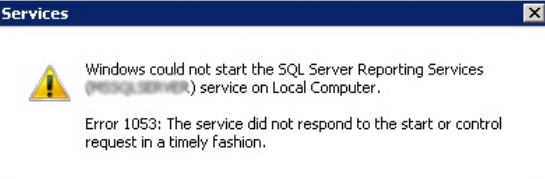SQL server Error 1053 occurs when attempting to pause or stop the SQL Server service in the Windows Services Console.
Here at Ibmi Media, as part of our Server Management Services, we regularly help our Customers to resolve SQL related queries.
In this context, we shall look into the main causes of this error and how to tackle it.
Main causes of SQL server Error 1053 ?
The Microsoft Windows Service Control Manager controls the start, stop, and pause state of all installed Windows services. If the system times out before the stop or pause has completed then this error occurs.
By default, the Service Control Manager waits for 30 seconds until a service responds. However, certain configurations, technical restrictions, or performance issues may delay the service to respond and may take longer than 30 seconds.
By editing or creating the ServicesPipeTimeout DWORD value, the Service Control Manager timeout period can be overridden, thereby giving the service more time to start up and report ready to the Service.
How to fix SQL server Error 1053 ?
Apply the following tips to resolve this error.
1. Process monitor usage
i. Run process monitor and then run SQL service from the command line (copy path and syntax from services properties)
Find the file location in process monitor running as the service attempted to run;
C:\WINDOWS\WinSxS\x86_Microsoft.VC80.CRT_1fc8b3b9a1e18e3b_8.0.50727.4053_x-ww_e69679\MSVCP80.dllii. Open that directory and check whether file size and date for MSVCP80.dll is different than the one in SQL setup and install directory. Replace it.
2. Ending the process that is causing the error is the best solution to get rid of this error.
Here are the steps to end the process.
i. Initially, open the Windows Task Manager and go to the Processes tab
ii. Then select sqlservr.exe and click End Process
iii. When prompted to confirm that you wish to end the process, click End process
3. Restarting the computer is the easiest way to fix this error.
After restarting attempt to stop the service again to test
4. The SQLServerAgent service startup account may not have the correct folder permissions that contain SQLAgent.out files.
In such cases, make sure that the SQLServerAgent service account has full control permissions to the folder in which the SQLAgent.out, SQLAgent.1, SQLAgent.2, and other SQL Server files are located. These files are typically stored in the LOG folder, which is in the SQL Server installation path.
5. Few executable .dll files may be corrupted or damaged.
In this case, try to start SQL Server Agent from the command prompt by running the following command:
For Default Instance
sqlagent -c -vFor Named Instance
sqlagent -i[Instance Name] -c -vIf you receive the following error message;
execution can't continue as the language resource file sqlagent.rll could not be loadedThen replace the SQLAgent.dll and SQLAgent.rll files with different copies of these files (SQLAgent.dll and SQLAgent.rll).
[Need urgent assistance in fixing SQL errors? – We're available 24*7. ]
Conclusion
This article will guide you on different methods of fixing error #1053 SQL server which occurs when attempting to pause or stop the SQL Server service in the #Windows Services Console.
The most common cause of this error is when one of the files needed by sql server was not on a shared resource, and Sql Server, once failed to the other node, couldn't access it.
The #SQL #Server Agent error log may include a path or a file name that is not correct.
In this case, verify that the path and file name for SQLAgent.out is valid:
1. In SQL Server Enterprise Manager, expand the Management folder.
2. Right-click SQL Server Agent, and then click Properties.
3. Under Error Log, make sure that the path that is specified next to File Name is valid.
4. Make sure that the file name is SQLAGENT.out.
This article will guide you on different methods of fixing error #1053 SQL server which occurs when attempting to pause or stop the SQL Server service in the #Windows Services Console.
The most common cause of this error is when one of the files needed by sql server was not on a shared resource, and Sql Server, once failed to the other node, couldn't access it.
The #SQL #Server Agent error log may include a path or a file name that is not correct.
In this case, verify that the path and file name for SQLAgent.out is valid:
1. In SQL Server Enterprise Manager, expand the Management folder.
2. Right-click SQL Server Agent, and then click Properties.
3. Under Error Log, make sure that the path that is specified next to File Name is valid.
4. Make sure that the file name is SQLAGENT.out.