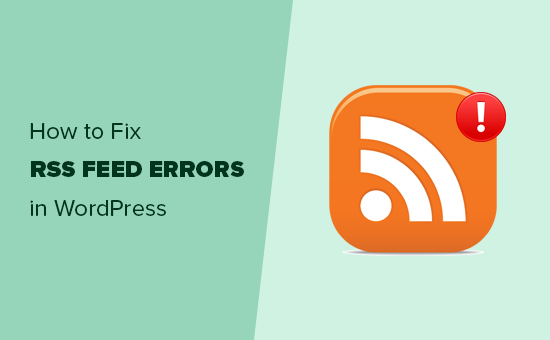Are you facing RSS feed errors on your WordPress site?
This guide is for you.
RSS is a type of web feed that allows users and applications to receive regular updates from a website or blog of their choice. The acronym RSS stands for Really Simple Syndication or Rich Site Summary. It is sometimes referred to as the feed or RSS feed.
Since RSS feeds are published in the XML markup language, a tiny mistake in the feed can make it unreadable, and users will not be able to see new content in their news feeds.
Other apps also rely on getting content updates from your WordPress RSS feed.
Here at Ibmi Media, as part of our Server Management Services, we regularly help our Customers to resolve WordPress related errors.
In this context, we shall look into how to easily fix RSS feed errors in WordPress.
What triggers WordPress RSS Feed Errors ?
Sometimes, WordPress RSS Feed Errors are as a result of poor formatting.
WordPress outputs RSS feeds in XML which is a strict markup language.
A missing line break or an extra tab can break your RSS feed.
The RSS error message will look something like this:
XML Parsing Error: XML or text declaration not at start of entity
Location: http://example.com/feed
Line Number 2, Column 1:Depending on what browser you are using, your RSS feed error message may vary.
You can also see this error message when visiting your feed in a browser:
Warning: Cannot modify header information – headers already sent by (output started at /home/username/example.com/wp-content/themes/twentysixteen/functions.php:433) in /home/username/example.com/wp-includes/pluggable.php on line 1228Next, we will take a look at what causes these RSS feed errors and how to fix them.
How to fix RSS Feed Errors in WordPress manually ?
The most likely reason for your RSS feeds to show error is poor formatting. This poor formatting can be caused by a blank space after closing PHP tag in a plugin or in your theme's functions.php file.
If you recently added a code snippet to your theme or child theme's functions.php file. Then you need to edit your functions file.
If there is a closing PHP tag at the end of your functions file, then you need to make sure that there is no extra space or line breaks after it.
Ideally, the closing PHP tag is not required at the end of the file.
This is why it would be best if you remove the closing php tag altogether.
This should fix the problem in most cases.
However, if it does not fix your RSS feed error, then continue reading.
How to Disable RSS Feed Related Plugins - to fix WordPress RSS feed errors?
If you are using a WordPress plugin that modifies your website's RSS feed or creates a new one, then you need to disable that plugin.
If you are unsure, then you can temporarily disable all WordPress plugins.
Next, check your RSS feed for the error.
If the error disappears, then this means one of the plugins installed on your website was the culprit.
You can now reactivate your installed plugins one by one and check your RSS feed after activating each plugin.
This way you will be able to find out exactly which plugin is causing the issue.
Once you have located the plugin, you can contact the plugin's support for an update or find an alternative plugin that does the same thing.
How to Temporarily Switch to a Default Theme - to fix WordPress RSS feed errors ?
Occasionally, a poorly coded WordPress theme function can also affect your WordPress RSS feed.
To see if the problem is caused by your WordPress theme, you need to temporarily switch to a default WordPress theme.
Simply go to 'Appearance » Themes' page and if you already have a default theme installed then activate it.
Default themes include Twenty Nineteen, Twenty Seventeen, Twenty Sixteen, and so on.
If you don't have one installed on your website, then you can click on the Add New button to install and activate it.
After switching to the default theme, check your WordPress feed for error. You can visit your feed in a browser window or test it with a feed validator tool.
If the error disappears, then this means your WordPress theme was causing the issue.
[Need urgent assistance to fix WordPress related errors? We are available to help you. ]
Conclusion
This article will guide you on different methods to fix WordPress RSS feed #errors on your #site. You will also see the causes those errors and how to avoid them in the future.
A feed is a function of special #software that allows feedreaders to access a site, automatically looking for new content and then posting the information about new content and updates to another site.
This provides a way for users to keep up with the latest and hottest information posted on different blogging sites.
To enable an #RSS feed in #WordPress:
1. Log in to your WordPress admin area and go to Widgets in the Appearance section.
2. Click on Add next to the RSS widget.
3. In the Current Widgets section on the right, click on Edit for the RSS widget.
4. Type the RSS feed URL, its title (optional) and check what item details to display (optional).
This article will guide you on different methods to fix WordPress RSS feed #errors on your #site. You will also see the causes those errors and how to avoid them in the future.
A feed is a function of special #software that allows feedreaders to access a site, automatically looking for new content and then posting the information about new content and updates to another site.
This provides a way for users to keep up with the latest and hottest information posted on different blogging sites.
To enable an #RSS feed in #WordPress:
1. Log in to your WordPress admin area and go to Widgets in the Appearance section.
2. Click on Add next to the RSS widget.
3. In the Current Widgets section on the right, click on Edit for the RSS widget.
4. Type the RSS feed URL, its title (optional) and check what item details to display (optional).