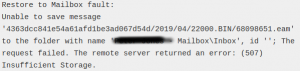File limitation set in an Exchange Server Configuration file can lead to 507 Insufficient Storage error when trying to restore mails to the exchange server.
We have previously fixed several cases of Exchange Server related errors as part of our Server Support Services.
In this context we shall look into why this error occurs and how to fix it.
What triggers 507 Insufficient storage error in Exchange server?
By default, the File or message size limit in the configuration file of an Exchange server could cause this error. From our experience with working with Exchange server for a while, we have different reasons why this error happens.
i. When the Maximum Allowed Content-Length setting (IIS Request Filtering rules) is not configured to allow Large files to an extent.
ii. When the Maximum message size limit is exceeded in the process of restoring mails to the Exchange server. This is implemented in the web.config file.
How to solve 507 Insufficient storage error in Exchange server
We can fix this issue by applying different approach. In an exchange server, follow the procedures given below;
i. Go to your Exchange Server and navigate to web.config file which is located in the ClientAccess/exchweb/ews/ path directory.
ii. Next edit and modify the web.config with changes in the httpRuntime maxRequestLength value to an increased value.
iii. Now you can use an SSH tool in Window to login the command prompt as the administrator.
iv. Finally, run IISRESET command to commit the changes.
Checking the IIS message size limit
Ensure that the Size limits placed on files and messages is increased to accommodate for large files. To implement in Microsoft Internet Information Services (IIS) for Exchange Web Services (EWS), follow the steps below;
i. From the Start Menu, Click Run and enter "inetmgr".
ii. Next, Open the IIS Server where the Sites is held. From the Sites menu, you will the "Default Web Site" leading to the EWS sections.
iii. In here, double click on Request Filtering.
iv. From Request Filtering section, you can modify the settings by clicking on Edit Feature settings in the Actions window pane.
v. Lastly, See that the Maximum allowed content length is set to a preferred value which will be suitable for files and message transfer or journal items in EWS.
After this process, do restart the IIS service to commit the changes made.
You can use the command;
iisresetConfiguring CAS Servers
In CAS Server, you can specify the size of attachment to allow for large messages and files you deal with in Exchange mailboxes.
By default, in CAS Servers, the maximum size limit allowed is set to 64 MB. Therefore, during a restoration process, it is exceeded and this throws a 507 Insufficient storage error.
Increasing this limit in the allowed File to allow Large files can be implemented by following the steps below;
i. With the Command line tool on the CAS server, login to the server as an administration.
ii. Next Go to the Directory , C:\Windows\System32\Inetsrv
iii.In the Inetsrv directory, apply the following command;
appcmd list config “Default Web Site/ews” -section:requestFilteringNeed support in solving Exchange server errors? We are here to help.
Conclusion
Best Method to fix (507) Insufficient Storage error in Exchange remote server.
Best Method to fix (507) Insufficient Storage error in Exchange remote server.