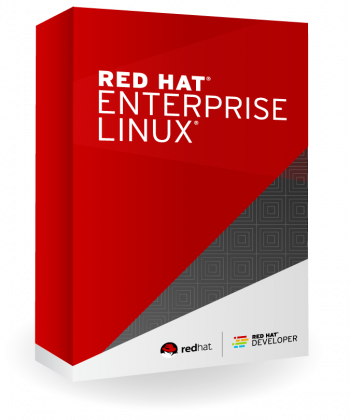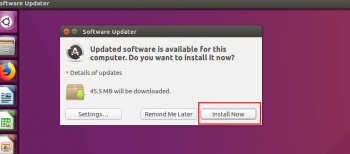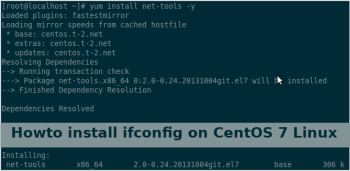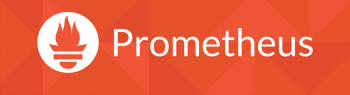Vim Show Line Numbers in Linux
This article will guide you on how to show line numbers in #Vim. You can ask #nano to temporarily turn on line numbers by pressing Alt-C (meaning “Hold down the Alt key and the C key simultaneously”). This will show line and column numbers near the bottom of nano's window.
To Turn on absolute line numbering by default in vim:
1. Open vim configuration file ~/.vimrc.
2. Append set number.
3. Press the Esc key.
4. To save the config file, type :w and hit Enter key.
5. You can temporarily disable the absolute line numbers within vim session, type:/> :set nonumber.
Use the “:set number” command if you want to enable absolute line numbers; or “:set relativenumber” for relative Vi numbers.
If you want to turn off the line numbering, remember the command “set nonumber.”
When you have both absolute and, hybrid numbers enabled, you’ll have access to the hybrid mode!
Guide to install Red Hat Enterprise Linux 7 3
This article will guide you on the step by step process to install Red Hat Enterprise Linux 7.3. This involves completing the “Installation Summary” window along with the installation of #VMware #Workstation and creation of a virtual machine.
Red Hat® Enterprise Linux® is the world's leading enterprise #Linux platform. * It's an open source operating system (#OS). It's the foundation from which you can scale existing apps—and roll out emerging technologies—across bare-metal, virtual, container, and all types of cloud environments.
Update Ubuntu from 16 04 to 18 04 via command line
This article will guide you on steps to #upgrade #Ubuntu #version.
To update Ubuntu using #terminal:
1. Open the terminal application.
2. For remote server use the ssh command to login (e.g. ssh user@server-name )
3. Fetch update software list by running #sudo apt-get update command.
4. Update Ubuntu #software by running sudo apt-get upgrade command.
5. Reboot the Ubuntu box if required by running sudo reboot.
YUM History command Ways to use it
This article will guide you on #YUM history #command in #Linux which provides a detailed history of YUM #transactions in order to find out information about installed packages and those that where removed/erased from a #system.
The yum history command allows users to review information about a timeline of Yum transactions, the dates and times they occurred, the number of packages affected, whether transactions succeeded or were aborted, and if the RPM #database was changed between transactions.
ifconfig centos 7
This article will guide you on the steps to #install #ifconfig in #CentOS using the yum #package #manager.
The ifconfig command can tell you a lot about your Unix server's connection to your #network and the role it's playing in both generating and receiving network traffic.
Install Prometheus Network Monitoring Server on CentOS 7
#Prometheus collects metrics from targets by scraping 3metrics #HTTP endpoints. Since Prometheus exposes #data in the same manner about itself, it can also scrape and monitor its own health.
This article will guide you on the steps to perform #installation of Prometheus on #CentOS 7 along with the method used for the #setup.