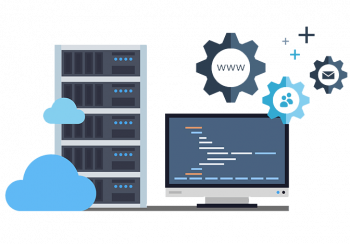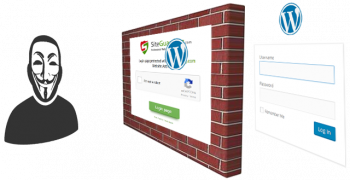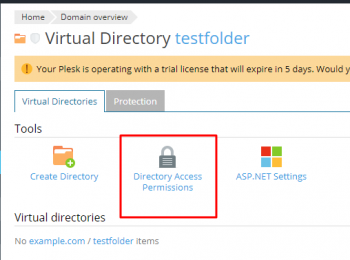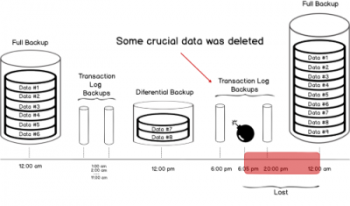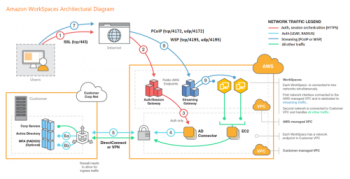Different ways of Finding Files and Directories in Linux Mint 20
This article covers the commands (find, locate, whereis, grep) with the help of different examples to help you easily find files and directories in your Linux mint system. In fact, In Linux operating systems, the find command may be used to search for files and directories on your system. To search for files in a directory, the user invoking the find command needs to have read permissions on that directory.
The general syntax for the find command is as follows:
$ find [options] [path...] [expression]- The options attribute controls the treatment of the symbolic links, debugging options, and optimization method.
- The path... attribute defines the starting directory or directories where find will search the files.
- The expression attribute is made up of options, search patterns, and actions separated by operators.
Install Plank on Linux Mint 20 - Step by step guide ?
This article covers the complete installation of Plank on a Linux Mint 20 machine. In fact, Plank is a Linux dock that allows starting pinned applications and manage open windows, for X11 environments (Wayland is not supported).
Install plzip on Linux Mint 20 - Step by step guide ?
This article covers the complete procedure of installing the plzip tool on Linux Mint 20. In fact, PeaZip is a file archiving and managing utility based on many open source technologies, essentially 7-zip, p7zip, FreeArc, as well as PEA projects.
Install PhotoScape on Linux Mint 20 - Step by step guide ?
This article covers the complete installation procedure of PhotoScape on a Linux Mint 20 machine. In fact, after installing on the system, you can conveniently use it for editing your photos just according to your way.
Main Features of PhotoScape includes:
- Viewer: View photos in your folder, create a slideshow.
- Editor: resizing, brightness and color adjustment, white balance, backlight correction, frames, balloons, mosaic mode, adding text, drawing pictures, cropping, filters, red eye removal, blooming, paint brush, clone stamp, effect brush
- Batch editor: Batch edit multiple photos.
- Page: Merge multiple photos on the page frame to create one final photo.
- Combine: Attach multiple photos vertically or horizontally to create one final photo.
- Animated GIF: Use multiple photos to create a final animated photo.
- Print: Print portrait shots, carte de visites(CDV), passport photos.
- Splitter: Slice a photo into several pieces.
- Screen Capture: Capture your screenshot and save it.
- Color Picker: Zoom in on images, search and pick a color.
- Rename: Change photo file names in batch mode.
- Raw Converter: Convert RAW to JPG.
- Paper Print: Print lined, graph, music and calendar paper.
- Face Search: Find similar faces on the Internet.
Delete all the Data While Deleting a Linux Mint 20 Virtual Machine - How to do it ?
This article covers the method of wiping off all the data while deleting a Linux Mint 20 virtual machine from the virtual box. In fact, After this process, you might use this freed-up storage space for installing any other important application or even installing the Linux Mint 20 virtual machine again without any previously saved data.
Install Visual Studio Code on Linux Mint 20 - Step by step guide ?
This article covers the complete installation procedure of VS Code on Linux Mint 20. In fact, Visual Studio Code provides comprehensive code editing, navigation, and understanding support along with lightweight debugging, a rich extensibility model, and lightweight integration with existing tools.