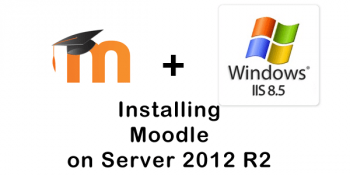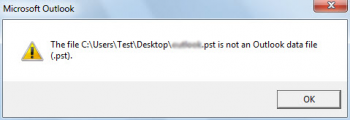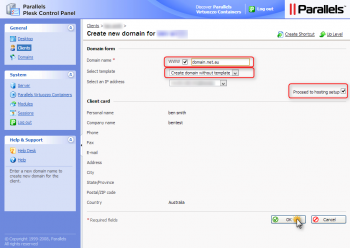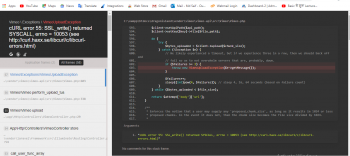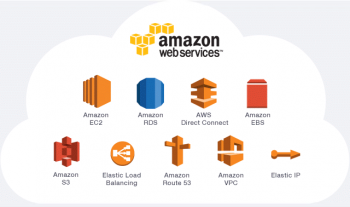Roundcube SMTP Error (454) Authentication Failed happens while trying to send emails via Roundcube. It generally occurs as a result of PostFix configuration issues.
Here at Ibmi Media, as part of our Server Management Services, we regularly help our Customers to handle requests relating to Roundcube errors.
In this context, we shall look into how to resolve this SMTP Error.
Nature of Roundcube 'SMTP error (454) authentication failed'
Roundcube 'SMTP error (454) authentication failed' error may look like the one given below:
SMTP Error: Authentication failure: Invalid response code received from server (Code: 454)
The following warnings will appear in the /var/log/maillog if we get this error :
Mar 20 22:13:01 postfix/smtpd[28890]: warning: SASL authentication failure: no secret in database
Mar 20 22:13:01 postfix/smtpd[28890]: warning: localhost[::1]: SASL DIGEST-MD5 authentication failed: authentication failure
The main causes for this error are:
- Broken Postfix configuration.
- The pc-remote service is stopped.
How to fix Roundcube 'SMTP error (454) authentication failed' ?
1. Fixing Broken Postfix configuration.
Here we will reinstall Postfix by switching to Qmail and back to Postfix.
This can the done in the following ways.
i. Using Plesk Installer:
The steps to follow are given below:
- Firstly, go to Plesk and take Tools & Settings.
- Then go to Updates and Upgrades.
- And take Add/Remove Components then go to Mail hosting.
- After that take SMTP servers and select the Qmail server.
- Next, we have to click Continue to start the installation.
- Once the installation is complete click Ok.
- Now go to Add/Remove Components and take Mail hosting.
- From Mail hosting go to SMTP servers.
- Select Postfix mail server and click Continue to start the installation.
- Once the installation is complete click Ok.
ii. Using Command Line Interface (CLI):
We can use the following steps for fixing this via CLI:
a. First, we have to connect to the server via SSH;
b. Then execute the following commands:
# plesk installer --select-release-current --install-component qmail
# plesk installer --select-release-current --install-component postfix
2. Starting pc-remote service
This error can also occur if the pc-remote service is stopped. However, the error in the /var/log/maillog appears a little different as shown below:
warning: connect to Milter service inet:127.0.0.1:12768: Connection refused NOQUEUE: milter-reject: CONNECT from example.com[203.0.113.2]: 451 4.7.1 Service unavailable – try again later; proto=SMTP
To fix this SMTP Connection error:
i. First, we have to log in to Plesk.
ii. Then go to Tools & Settings and Scheduled Tasks.
iii. From there take Add Task.
iv. After that select Task Type as Run a command
v. In the Command * field paste the line below:
/usr/sbin/service pc-remote start
vi. . Now we have to select root from the drop-down menu System user.
vii. Finally click the Run Now button to start the pc-remote service.
[Need assistance in fixing SMTP errors? We can help you. ]
Conclusion
This article covers how to fix Roundcube 'SMTP error (454) authentication failed' issue for our customers.
To fix this SMTP error:
via Command Line Interface (CLI):
1. Connect to the server via SSH;
2. Execute the following commands:
plesk installer --select-release-current --install-component qmail
# plesk installer --select-release-current --install-component postfix
This article covers how to fix Roundcube 'SMTP error (454) authentication failed' issue for our customers.
To fix this SMTP error:
via Command Line Interface (CLI):
1. Connect to the server via SSH;
2. Execute the following commands:
plesk installer --select-release-current --install-component qmail
# plesk installer --select-release-current --install-component postfix