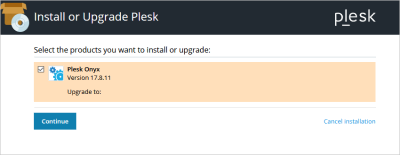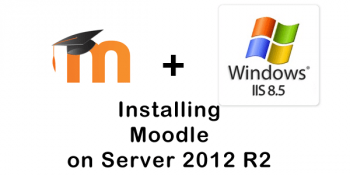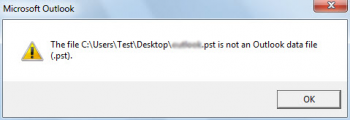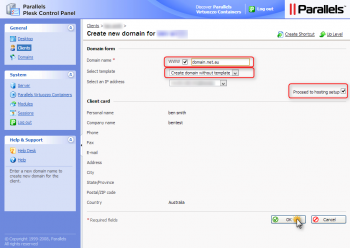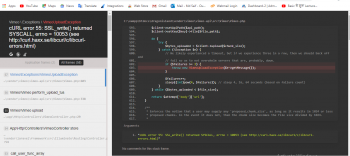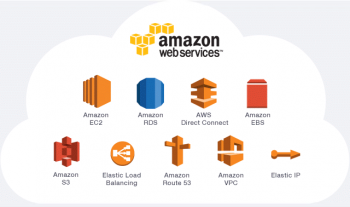Sometimes, CentOS 7 users with the Plesk panel report to us that they get errors while trying to update their Plesk. Thus preventing them to update their Plesk.
Are you trying to resolve Plesk update error on centos 7 GCP? We can help you.
Here at Ibmi Media, as part of our Server Management Services, we regularly help our Customers to fix related Plesk issues.
Main causes of Plesk update error on CentOS 7 GCP
In a few cases, while trying to update Plesk on CentOS 7 in Google Cloud platform we may end up with the following error message:
NoMoreMirrorsRepoError: failure: repodata/repomd.xml from google-cloud-sdk: [Errno 256] No more mirrors to try.
https://packages.cloud.google.com/yum/repos/cloud-sdk-el7-x86_64/repodata/repomd.xml: [Errno -1] repomd.xml signature could not be verified for google-cloud-sdk
Error: The Yum utility failed to install the required packages.
Attention! Your software might be inoperable.
-------------------------------------------------------------------
NoMoreMirrorsRepoError: failure: repodata/repomd.xml from google-cloud-compute: [Errno 256] No more mirrors to try. https://packages.cloud.google.com/yum/repos/google-cloud-compute-el7-x86_64/repodata/repomd.xml: [Errno -1] repomd.xml signature could not be verified for google-cloud-compute Error: The Yum utility failed to install the required packages.
-------------------------------------------------------------------
NoMoreMirrorsRepoError: failure: repodata/repomd.xml from google-cloud-logging: [Errno 256] No more mirrors to try. https://packages.cloud.google.com/yum/repos/google-cloud-logging-el7-x86_64-all/repodata/repomd.xml: [Errno -1] repomd.xml signature could not be verified for google-cloud-logging Error: The Yum utility failed to install the required packages.
This error can happen as a result of misconfiguration in the Google Cloud SDK/Compute repository.
Ways to resolve Plesk update error on CentOS 7 GCP ?
To fix this error we must disable repository GPG key checking in the yum repo configuration.
We can do this by setting the following in the yum repo configuration:
repo_gpgcheck=0
In supported Compute Engine base images, this setting might be found in the following file:
$ /etc/yum.repos.d/google-cloud.repo
However, in the VM we can have this set in different repository configuration files or automation tools.
The yum repositories do not usually use GPG keys for repository validation. Instead, it uses https endpoint as a trusted one.
To locate and update this setting, we can use the following steps:
1. Firstly, we must check for the setting in the /etc/yum.repos.d/google-cloud.repo file.
2. To check, we can use the following command:
$ cat /etc/yum.repos.d/google-cloud.repo
[google-compute-engine]
name=Google Compute Engine
baseurl=https://packages.cloud.google.com/yum/repos/google-compute-engine-el7-x86_64-stable
enabled=1
gpgcheck=1
repo_gpgcheck=1
gpgkey=https://packages.cloud.google.com/yum/doc/yum-key.gpg
https://packages.cloud.google.com/yum/doc/rpm-package-key.gpg
[google-cloud-sdk]
name=Google Cloud SDK
baseurl=https://packages.cloud.google.com/yum/repos/cloud-sdk-el7-x86_64
enabled=1
gpgcheck=1
repo_gpgcheck=1
gpgkey=https://packages.cloud.google.com/yum/doc/yum-key.gpg
https://packages.cloud.google.com/yum/doc/rpm-package-key.gpg
3. Now, we must replace all lines that have:
repo_gpgcheck=1 to repo_gpgcheck=0
4. This can be easily done using the following command:
$ sudo sed -i 's/repo_gpgcheck=1/repo_gpgcheck=0/g' /etc/yum.repos.d/google-cloud.repo
5. Finally, we can check once whether the changes made are updated.
For this we can use the following command:
$ cat /etc/yum.repos.d/google-cloud.repo
[google-compute-engine]
name=Google Compute Engine
baseurl=https://packages.cloud.google.com/yum/repos/google-compute-engine-el7-x86_64-stable
enabled=1
gpgcheck=1
repo_gpgcheck=0
gpgkey=https://packages.cloud.google.com/yum/doc/yum-key.gpg
https://packages.cloud.google.com/yum/doc/rpm-package-key.gpg
[google-cloud-sdk]
name=Google Cloud SDK
baseurl=https://packages.cloud.google.com/yum/repos/cloud-sdk-el7-x86_64
enabled=1
gpgcheck=1
repo_gpgcheck=0
gpgkey=https://packages.cloud.google.com/yum/doc/yum-key.gpg
https://packages.cloud.google.com/yum/doc/rpm-package-key.gpg
[Need assistance in fixing Plesk issues ? We can help you. ]
Conclusion
This article covers steps to fix Plesk update error on centos 7 GCP.
1. In CLI, run the below command:
$ plesk installer update
# run (micro) updates for plesk itself, this successfully updated my setup from #60 to #61
2. Also run the command:
plesk repair all -y
# tries to repair all errors found in the system
3. Finally, in GUI, execute:
Execute "Update All"
This article covers steps to fix Plesk update error on centos 7 GCP.
1. In CLI, run the below command:
$ plesk installer update
# run (micro) updates for plesk itself, this successfully updated my setup from #60 to #61
2. Also run the command:
plesk repair all -y
# tries to repair all errors found in the system
3. Finally, in GUI, execute:
Execute "Update All"