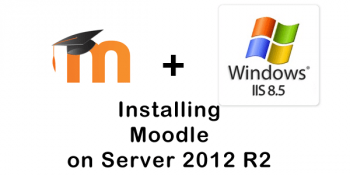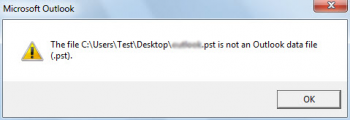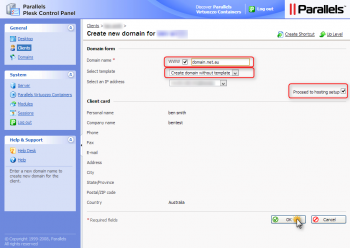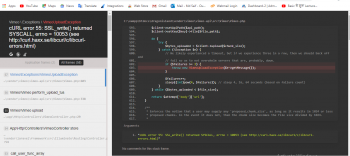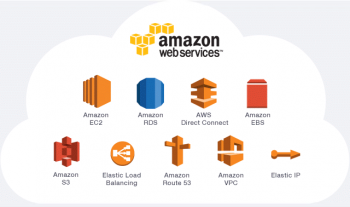It is not possible to send email from a Plesk server on Google Cloud or private physical server. We will receive incoming mail successfully, but outgoing messages will stuck in the queue.
Are you trying to configure MailEnable on plesk GCP? We can help you.
Here at Ibmi Media, as part of our Server Management Services, we regularly help our Customers to perform related Plesk queries.
The need to Configure MailEnable on plesk GCP ?
In order to configure sending emails, try either of the following solutions:
- Use one of Compute Engine's third-party partners (SendGrid, Mailgun, or Mailjet) to set up and send emails through their servers.
- Use a G Suite account to set up a relay service to send emails through it.
Please note Google Compute Engine blocks 25, 465 and 587 SMTP ports and does not allow outbound connections on them.
Instances still can receive emails, while sending emails from these ports is not allowed.
Steps to configure MailEnable mail relaying on Plesk for Windows server hosted on Google Cloud Platform ?
1. Firstly, register an account in a mail relay service (SendGrid, Mailgun, Mailjet, etc.).
2. Then, connect to the Plesk server using RDP.
3. Next, open the MailEnable Administrator console in Start > Mail Enable.
4. Then, go to Servers > localhost > Services and Connectors > right-click on SMTP > Properties > Smart Host:
Select Smart Host Enabled and under IP/Domain specify:
smtp.sendgrid.net for SendGrid.
smtp.mailgun.org for Mailgun.
in.mailjet.com for Mailjet.
5. In the Port field, specify 587 in case of Azure or 2525 in case of Google Cloud Platform.
6. Then, select the option The remote server requires authentication, enter the credentials provided after the registration on the mail relay service and click Apply.
7. Restart SMTP Connector: right-click on SMTP > Stop and then click on Start.
[Need assistance with Plesk configuration ? We can help you. ]
Conclusion
This article covers steps to follow to configure MailEnable on plesk GCP.
This article covers steps to follow to configure MailEnable on plesk GCP.