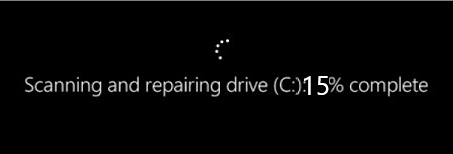Are you confused about how to go about fixing CHKDSK stuck in Windows? This article will guide you on how to fix this issue.
CHKDSK is very vital tool in Windows for scanning and repairing errors in the hard disk when corrupted. Its aim is to enhance the performance of the system in general.
Here at Ibmi Media, As part of our Server Support Services, we regularly help our customers solve Windows related issues.
In this context, we shall look into different ways to get rid of this error.
More about CHKDSK?
CHKDSK is great Windows tool which helps to check data storage devices for errors by scanning the system.
It takes care of overall scanning of hard disk partitions for errors and tries to recover the system from any error if found. Additionally, it checks the condition of the physical hard drive disks for corruption.
Sometimes, when operations get slow on Windows, it is important to run ChkDsk to scan and repair errors in the disk or corruption to enable an enhanced performance. This action fails at times thereby causing the disk check to fail and makes ChkDsk process to get stuck at a certain percentage for example , 5% , 10% , 15% or even 100% leaving it hanging without the completion of the process.
The error message you might see on screen when this issue occurs can look like this;
Scanning and repairing drive (C:): 15% completeWhy does CHKDSK process gets Stuck in Windows occur?
Sometimes CHKDSK process gets Stuck while trying to scan and repair a corrupt disk on Windows and therefore the process gets stuck. Some common reasons why this error occur are outlined below;
i. Incompatible or outdated device drivers.
ii. Corrupted or damaged hard disk file system.
iii. Severe hardware issues such as corruption.
iv. Poor sectors of the disk itself can trigger CHKDSK getting stuck.
v. Temporary files in the drive.
vi. Complete damage of the hard drive.
How to fix CHKDSK process getting stuck on Windows?
Different methods can be applied to solve this error on Windows as will be explained briefly below.
1. De-fragmentation of the Hard Drive.
Too many fragment files in the drive can lead to this error and thus a De-fragmentation action on the hard drive can help solve this problem out.
To do this, follow the following steps;
i. To begin, Select the affected drive partition.
ii. Do a right click on the partition and click on "Property" followed by "Tools" and then "Optimize".
iii. Finally, Select the Partition again and click on "Optimize" to start the De-fragmentation process.
2. Running Disk Cleanup to repair the Disk.
When CHKDSK gets stuck or hangs at a particular percentage, you can fix this error by using the Cleanup Utility on Windows System.
To do this, follow the steps below;
i. To begin, on your Keyboard, press "Windows + S key" and enter "disk cleanup" followed by "Disk Cleanup" in the menu that comes up.
ii. Now, choose system drive and click OK.
iii. Here, you should check the files for Temporal files and other files such as Temporal Internet Files and delete or remove them if available.
iv. Next,Select the desired option there and click OK continue.
v. Be patient until the Window detects the selected files.
As soon as the temporary files are deleted, the CHKDSK stuck issue will be fixed.
3. Performing DISM and SFC Scan to fix CHKDSK froxen issue
Doing an SFC and DISM Scan on the system can help to fix this issue by following the steps below;
i. To begin, Press "Win + X menu" to open the "Command Prompt" as admin.
ii. Enter "sfc /scannow" in the Command prompt and press Enter to run the scanning process which will take some time to complete.
This scanning process will help to fix this issue.
To run DISM command, follow the steps below;
i. To begin, press "Win _ X Keys" and start the Command Prompt as an Administrator.
ii. Now enter "Dism /Online /Cleanup-Image /RestoreHealth" command in the command prompt and wait for the scanning process to complete.
This can also help to resolve this issue.
4. Using the Stop Error Restart Process to fix CHKDSK issue.
You can fix this issue by simply pressing the "Ctrl+Alt+Del" shortcut keys and then disable error restart.
You can follow the following steps to resolve this error as well;
i. To begin, Shut down the system and then turn on the PC again.
ii. As soon as the system boots up, press and hold the F8 key to place it in safe mode booting.
iii. From there, select Disable error restart to solve the CHKDSK stuck issue.
5. Using Clean boot to solve CHKDSK Stuck issue.
To do this, follow the steps below;
i. In the Windows Search box, type "System Configuration" and Select "System Configuration" from the Menu.
ii. Now in the Services tab, choose the "Hide all Microsoft services box" and click on "Disable all" option.
iii. Now click on the Startup tab and click on "Task Manager".
iv. In the Task manager, click on the "Startup" tab followed by selecting "Disable" from the menu when you right click on the list.
v. Here on the Startup tab of the System Configuration box, click OK and restart the computer.
Once the system restarts, the issue will be fixed.
6. With Command Prompt, Stop CHKDSK process in Progress
You can also try to stop the chkdsk process by using the command prompt. Follow the steps below;
i. Begin by pressing the Window key and type "cmd.exe" in the search box.
ii. Here open the Command Prompt as an Administrator.
iii. On the command prompt, enter "chkntfs /x c: >" and press the Enter key to stop the CHKDSK in progress.
Need support in solving CHKDSK issue? We can help you.
Conclusion
Methods to fix CHKDSK stuck issue which occurs when the hard drive file system is corrupted or in cases when there are bad sectors and fragment files on the disk.
Methods to fix CHKDSK stuck issue which occurs when the hard drive file system is corrupted or in cases when there are bad sectors and fragment files on the disk.