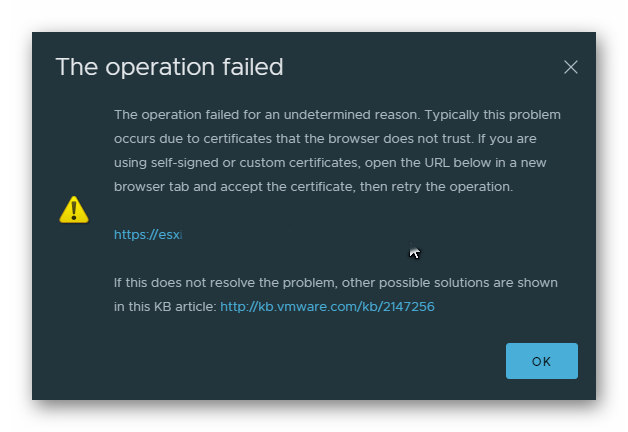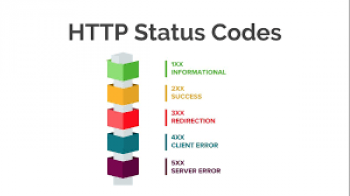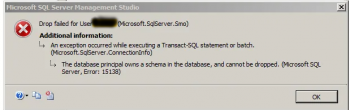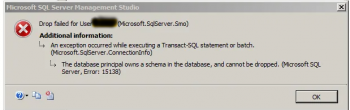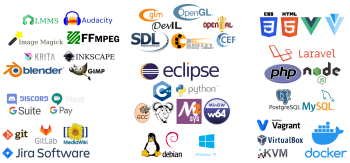VMware is powerful hypervisor for setting up virtual machines (VMs) on a single physical machine.
Sometimes, while trying to upload or copy files to the VMFS Datastore in VMware vSphere (6.7) using the "Upload Files" button in the vSphere Client interface, the error "VMWare: operation failed to upload to datastore" occurs.
Here at Ibmi Media, as part of our Server Support Services, we regularly help our customers to fix VMWare related errors.
In this context, we shall look into the main causes of this error and how to fix it.
What triggers the error "VMWare: operation failed to upload to datastore" ?
This error is usually triggered when an untrusted SSL certificate is used on the vCenter server.
When this happens, you will see an error message such as this;
The operation failedThe operation failed for an undetermined reason. Typically this problem occurs due to certificates that the browser does not trust. If you are using self-signed or custom certificates, open the URL below in a new browser tab and accept the certificate, then retry the operation.https://.....If this does not resolve the problem, other possible solutions are shown in the KB article: http://kb.vmware.com/kb/.....How to fix the error "VMWare: operation failed to upload to datastore"?
To fix this error, you need to add a vCenter certificate to the list of trusted certificates.
Follow the steps below to do this;
i. Start by clicking "Download trusted root CA certificates" on the start page of vSphere which is located at the bottom right corner of the window.
ii. Next, go to the folder "..\certs\win" in the Downloads. Now double-click the file "*.crt" and then click the "Install Certificate" button.
iii. In the Certificate Import Wizard, place the vCenter certificate to the trusted root certificate store on your machine (Local Machine -> Trusted Root Certification Authorities).
iv. Next, open the vCenter web interface and make sure that the untrusted certificate warning does not occur.
v. Finally, you should be able to perform upload of files to your VMFS datastore.
Need support in solving VMWARE errors? We are available to help you today.
Conclusion
This guide will help you to fix errors ecountered while trying to upload or copy files to the VMFS Datastore in VMware vSphere (6.7) using the “Upload Files” button in the vSphere Client interface.
This guide will help you to fix errors ecountered while trying to upload or copy files to the VMFS Datastore in VMware vSphere (6.7) using the “Upload Files” button in the vSphere Client interface.