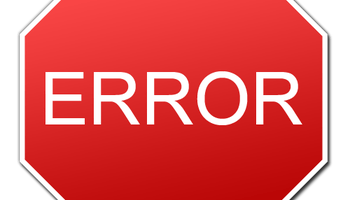Sometimes while trying to install SQL server 2019 from a mounted ISO file, an error "An error occurred for a dependency of the feature causing the setup process for the feature to fail" occurs.
Here at Ibmi Media, as part of our Server Management Services, we regularly help our Customers to fix SQL related issues.
In this context, we shall look into the main causes of this error and how to get rid of it quickly.
Steps to fix SQL Server error "An error occurred for a dependency of the feature causing the setup process for the feature to fail" ?
In order to solve this issue, you need to follow the following steps;
i. Start by copying the MSI files as shown below from the SQL Server 2019 installation media onto a temporary folder on a local drive on your machine (For example, "c:\temp");
<Mounted-ISO-Drive>\1033_ENU_LP\x64\Setup\x64
sqlncli
msoledbsql
msodbcsqlAfter copying the above files, then run each one of them and when prompted to select one of the "Modify", "Repair" or "Delete" options, choose the "Modify" option.
Next, make sure that you select all components to be installed on the local hard drive.
Once the installation of sqlncli, msoledbsql and msodbcsql is completed successfully, proceed with restarting the computer and try to install SQL Server 2019 again.
ii. Uninstall Older Versions of SQL Server Management Studio (SSMS) can help to solve this issue.
Try uninstalling any versions of SSMS that are older than v18.3.1. Then restart the computer and try again to install SQL Server 2019.
iii. Uninstalling SQL Server 2012 Native Client to fix this issue.
Generally, SQL Server 2012 Native Client gets installed along with SSMS. So, uninstall it, restart the computer and try again to install SQL Server 2019.
iv. Copy all files from the installation media (i.e. from the mounted ISO file) to a temporary folder on your computer’s local drive. After that, launch SQL Server 2019 installation from your local drive and try again to install it.
v. Uninstall improperly installed SQL server and then try to install the SQL server once more.
Before uninstalling the current installation, ensure to follow the following steps:
1. Backing up the data.
Ensure that you save the following database files;
master.mdf
msdbdata.mdf
Tempdb.mdf
mastlog.ldf
msdblog.ldf
Templog.ldf
model.mdf
Mssqlsystemresource.mdf
ReportServer[$InstanceName]
modellog.ldf
Mssqlsustemresource.ldf
ReportServer[$InstanceName]TempDB2. Make sure you Stop all the SQL Server services.
3. Use an account that has the appropriate permissions.
How to Uninstall SQL Server from Windows 10, Windows Server 2016, Windows Server 2019, and greater?
i. Start by navigating via the Settings from the Start menu and then choose Apps.
ii. Next, search for SQL in the search box.
iii. Then select Microsoft SQL Server (Version) (Bit). For example, Microsoft SQL Server 2017 (64-bit).
iv. Now select Uninstall.
v. Select Remove on the SQL Server dialog pop-up to launch the Microsoft SQL Server Installation wizard.
vi. On the Select Instance page, use the drop-down box to specify an instance of SQL Server to remove or specify the option to remove only the SQL Server shared features and management tools. Then continue by selecting Next.
vii. On the Select Features page, specify the features to remove from the specified instance of SQL Server.
viii. On the Ready to Remove page, review the list of components and features that you wish to uninstall. Then to begin the uninstalling process click Remove.
ix. Refresh the Apps and Features window to verify the SQL Server instance has been successfully removed, and determine which, if any, SQL Server components still exist. Remove these components from this window as well, if you choose to.
Need support in solving SQL errors? We are available to help you today.
Conclusion
This article will guide you on what to do to solve the error "An error occurred for a dependency of the feature causing the setup process for the feature to fail." in the process of installing the SQL server 2019 from a mounted ISO file.
This article will guide you on what to do to solve the error "An error occurred for a dependency of the feature causing the setup process for the feature to fail." in the process of installing the SQL server 2019 from a mounted ISO file.