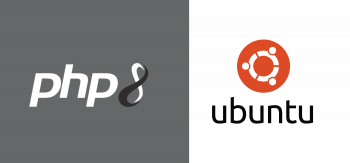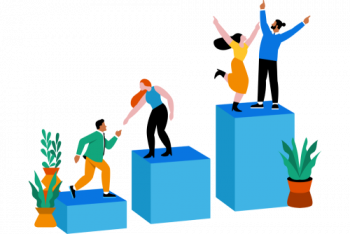Joomla is a free and open source platform Content Management System (CMS) written in PHP. It enables you to create dynamic web pages and applications with ease. It includes an easy-to-use design that allows you to get the most out of its features and functionality.
Here at Ibmi Media, we shall look into how to Install Joomla on Rocky Linux 8.
Main Features of Joomla includes:
- Multilingual: Joomla is one of the most popular and widely supported open source multilingual CMS platforms in the world, which offers more than 70 languages.
- Well-Supported: The team of Joomla is the combination of individuals, groups of world-class developers, and business consultants who actively help at no cost in the forums.
- Easy Updates: There is always a challenge for the developers to keep the software up to date. Joomla consists of an in-built updater to make the updation process easy for the users, and it does not require any professional skills. It contains the "One Click Version Update" feature, which is super easy to use.
- Integrated Help System: Joomla also provides an in-app contextual help option that is useful for every level of user to learn how to operate Joomla.
- Banner Management: There is also an option to easily add advertising and monetize the website with the help of banner management.
- Media Manager: The media manager is a tool that can be used for uploading, organizing, and managing the media files and folders.
- Contact Management: The contact management tool provides you an option to add several contacts, departments, and categories.
- Search: A built-in search tool or smart search feature will help the visitors to find the appropriate information on your website with ease.
- Content Management: Joomla is a Content management system and contains some excellent features that help the users organizing and managing the content efficiently.
- Frontend Editing: Editing the content is very easy and fast. Assume that you are reading through your website, and you see any mistake or any other change that you want to make.
- Powerful Extensibility: Joomla has a powerful extensibility feature. You can get over 7500 extensions to extend your website and broaden its functionality.
Steps to Install Joomla on Rocky Linux 8
1. Perform System Update
To begin, ensure that your system is up-to-date:
$ sudo dnf update
$ sudo dnf install epel-release 2. Install LAMP server
If you do not have LAMP installed, you can follow our guide here.
3. Install Joomla on the system
Now we run the following command to download the latest installation package:
$ wget https://downloads.joomla.org/cms/joomla3/3-9-28/Joomla_3-9-28-Stable-Full_Package.zip?format=zipAfter that, extract the file into the folder /var/www/html/ with the following command:
$ sudo unzip Joomla_3-9-28-Stable-Full_Package.zip -d /var/www/htmlWe will need to change some folders permissions:
$ sudo chown -R apache:apache /var/www/html/joomla
$ sudo chmod 755 /var/www/html/joomla4. Configure MariaDB for NextCloud
By default, MariaDB is not hardened. You can secure MariaDB using the mysql_secure_installation script. you should read and below each step carefully which will set a root password, remove anonymous users, disallow remote root login, and remove the test database and access to secure MariaDB:
$ mysql_secure_installationConfigure it like this:
- Set root password? [Y/n] y
- Remove anonymous users? [Y/n] y
- Disallow root login remotely? [Y/n] y
- Remove test database and access to it? [Y/n] y
- Reload privilege tables now? [Y/n] yNext, we will need to log in to the MariaDB console and create a database for NextCloud. Run the following command:
$ mysql -u root -pThis will prompt you for a password, so enter your MariaDB root password and hit Enter. Once you are logged in to your database server you need to create a database for Joomla installation:
MariaDB [(none)]> create database joomladb;
MariaDB [(none)]> create user joomlauser@localhost identified by 'your-strong-passwd';
MariaDB [(none)]> grant all privileges on joomladb.* to joomlauser@localhost;
MariaDB [(none)]> flush privileges;
MariaDB [(none)]> exit5. Configure Apache for Joomla
Now create a new virtual host file using the following command:
$ nano /etc/httpd/conf.d/joomla.confAdd the following lines:
<VirtualHost *:80>
ServerAdmin admin@example.com
DocumentRoot "/var/www/html/joomla"
ServerName joomla.linuxapt.com
ErrorLog "/var/log/httpd/example.com-error_log"
CustomLog "/var/log/httpd/example.com-access_log" combined
<Directory "/var/www/html/joomla">
DirectoryIndex index.html index.php
Options FollowSymLinks
AllowOverride All
Require all granted
</Directory>
</VirtualHost>Save the file and exit. Then, restart the Apache web service to apply the changes:
$ sudo systemctl restart httpd
$ sudo systemctl enable httpd6. Configure Firewall
Allow the firewall to HTTP and HTTPS and reload it with the following commands:
$ sudo firewall-cmd --permanent --zone=public --add-service=http
$ sudo firewall-cmd --permanent --zone=public --add-service=https
$ sudo firewall-cmd --reloadHow to access Joomla Web Interface ?
Open your web browser and open the URL http://joomla.linuxapt.com. You will be redirected to the Configuration screen.
Provide the required information then click 'Set up Database Connection'.
Next, fill out your database details and click 'Install Joomla'.
Wait for the installation process to complete.
Next, pick 'Open Administrator' as your login option. Finally, the Joomla login page will come to view. Provide your logn credentials and hit that 'Login' button.
Finally, Joomla's dashboard will be displayed.
[Need help in fixing Joomla application issues ? We can help you. ]
Conclusion
This article covers how to install Joomla on Rocky Linux 8. In fact, Joomla is an open-source and PHP-based content management system used for creating different types of websites including blogs, eCommerce storefronts, and marketing sites. It is simple, user-friendly, and provides an easy way to build dynamic and powerful websites.
This article covers how to install Joomla on Rocky Linux 8. In fact, Joomla is an open-source and PHP-based content management system used for creating different types of websites including blogs, eCommerce storefronts, and marketing sites. It is simple, user-friendly, and provides an easy way to build dynamic and powerful websites.