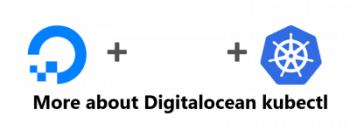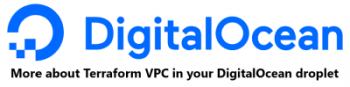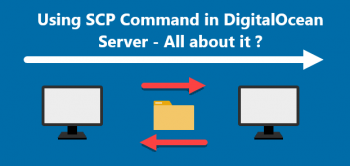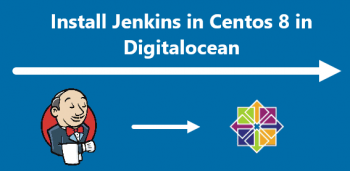Need to know which openSUSE version you have on your system?
In cases where you need to upgrade your system or want to install software that requires a particular version of OS, then you must know the version of OS. Also, if you don't know about your OS version number, you will not able to know where to exactly look for assistance. For these reasons, you must know about the OS version (major and minor).
The major versions of openSUSE are 12, 13, 15, etc. and the minor versions are 12.2, 12.3, 13.1, 15.0, etc.
Here at Ibmi Media, we shall look into the different ways of finding the openSUSE version either via the command line or graphically.
If you are an Ubuntu user, visit How to Check Ubuntu Version: https://linuxapt.com/blog/423-check-ubuntu-version.
1. Using lsb_release to find openSUSE Linux OS Version
The lsb_release command is not installed by default in OpenSUSE. You can install it running the below command:
$ sudo zipper install lsb-releaseThen you will have to provide the sudo password. Type password for sudo and hit Enter. This will install lsb_release on your OpenSUSE.
Now to check the version of your openSUSE OS, run the below command:
$ lsb_release -aIn the output of the lsb_release command, you will see the version number of your openSUSE Linux system.
2. Using hostnamectl to know openSUSE version
The hostnamectl command is commonly used to find and change the hostname of a Linux system. You can also use the hostnamectl command to find your OS version. Simply run the command below to find openSUSE version number:
$ hostnamectlIn the output of the hostnamectl command, you will see your current openSUSE version.
3. Using /etc/os-release to know openSUSE version
The /etc/os-release contains identification information about your OS including its version number. Run the command below to find your openSUSE version number:
$ cat /etc/os-releaseIn the output of the /etc/os-release command, you will see your openSUSE version.
4. Checking openSUSE version via Settings Utility
- You can also find your openSUSE version graphically using the Settings utility.
- To do so, right-click on your openSUSE desktop and then click Settings.
- On the left tab of the Settings window, click Details.
- Under the Details menu, click About. The About section shows information about your system including the version of your OS.
[Need to fix openSUSE Linux issues ? We can help you. ]
Conclusion
This article covers the different ways of checking your openSUSE version.
Steps to to find openSUSE Linux version:
- Open the terminal application.
- For remote SUSE server use the ssh command.
- Now type cat /etc/os-release to display OpenSUSE/SUSE Linux version.
- You can also use the lsb_release -a to figure out which version of the openSUSE Linux is installed.
- Another option to list OpenSUSE/SUSE version is to type the hostnamectl command.
This article covers the different ways of checking your openSUSE version.
Steps to to find openSUSE Linux version:
- Open the terminal application.
- For remote SUSE server use the ssh command.
- Now type cat /etc/os-release to display OpenSUSE/SUSE Linux version.
- You can also use the lsb_release -a to figure out which version of the openSUSE Linux is installed.
- Another option to list OpenSUSE/SUSE version is to type the hostnamectl command.