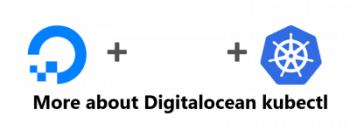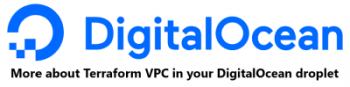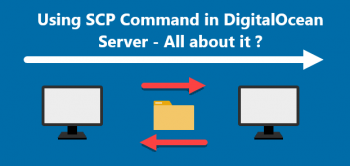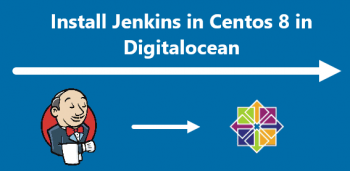Are you trying to install VirtualBox on your DigitalOcean Server droplet running Ubuntu ? We can help you.
VirtualBox is a powerful free tool by Oracle for running a virtual operating system on your computer.
Here at Ibmi Media, we shall look into how to install VirtualBox on your DigitalOcean Server droplet.
More about VirtualBox ?
VirtualBox is free and open-source software that allows you to virtualize the x86 computing architecture. It functions as a hypervisor, generating a VM (virtual machine) in which the user can run another operating system (operating system).
The operating system on which VirtualBox runs is referred to as the "host" OS. The operating system that runs in the VM is referred to as the "guest" OS. As a host operating system, VirtualBox supports Windows, Linux, and macOS.
When configuring a virtual machine, the user can specify how many CPU cores, RAM, and disc space the VM should have. The VM can be "paused" while it is running. At that point in time, system execution is paused, and the user can resume using it later.
Benefits of VirtualBox:
- It is much easier to install OSX in a virtual machine. VMWare actively prevents the installation of OS X in their Windows and Linux desktop products.
- It is Open-source.
- The development community is active and open.
- The GPL ensures that we will always have access to the source code.
- Large company backing.
- We get the full version of VirtualBox for free.
Steps to install VirtualBox on your DigitalOcean Server droplet running Ubuntu:
1. To begin, use an ssh client to connect to the instance.
After that, type as root or sudo:
$ sudo apt-get -y install gcc make linux-headers-$(uname -r) dkms2. Then, use the below commands to add the Vbox repository and key:
$ wget -q https://www.virtualbox.org/download/oracle_vbox_2016.asc -O- | sudo apt-key add -
$ wget -q https://www.virtualbox.org/download/oracle_vbox.asc -O- | sudo apt-key add -
sh -c 'echo "deb http://download.virtualbox.org/virtualbox/debian $(lsb_release -sc) contrib" >> /etc/apt/sources.list'3. Now we can update and install by running the below command:
$ sudo apt-get update
$ sudo apt-get install virtualbox-5.24. Finally, we can install the extension pack with the below commands:
$ curl -O http://download.virtualbox.org/virtualbox/5.2.4/Oracle_VM_VirtualBox_Extension_Pack-5.2.4-119785.vbox-extpack
$ sudo VBoxManage extpack install Oracle_VM_VirtualBox_Extension_Pack-5.2.4-119785.vbox-extpack[Need help in fixing VirtualBox issues on your Linux system ? We can help you. ]
Conclusion
This article covers how to install VirtualBox on a Digitalocean Droplet running Ubuntu.
How to use VirtualBox on Ubuntu Linux system ?
To Launch the VirtualBox interface , run the following command:
$ virtualbox
This article covers how to install VirtualBox on a Digitalocean Droplet running Ubuntu.
How to use VirtualBox on Ubuntu Linux system ?
To Launch the VirtualBox interface , run the following command:
$ virtualbox