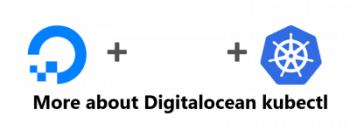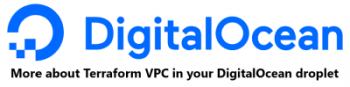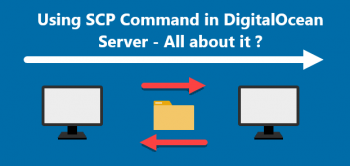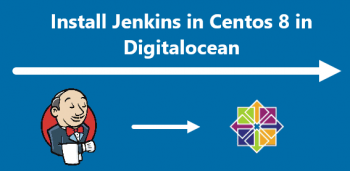Steam, developed by Valve Corporation is a digital distributor for video games. Steam allows the users to install and play the games, make automatic updates to their games, use in-game voice chat and share games amongst their friends. Steam is available for Windows, Linux, and Mac.
Here at Ibmi Media, we shall look into how to install Steam on openSUSE Leap 15.3.
You can also visit our tutorial on how to install Steam on Ubuntu and CentOS if you are working on these distributions.
Different ways of installing Steam on openSUSE:
- Steam installation via Command Line.
- Steam installation via GUI.
1. Steam installation via Command Line
Before starting off with this installation procedure, ensure that you have root privileges in order to install Steam on your openSUSE machine.
To install Steam on your openSUSE system, open the Terminal and execute the below command in it:
$ sudo zypper install steamThis command requires the sudo password. Type the password and press Return key. Then you will be provided with installation details like the packages which are going to be installed on your system and their total size. After providing with the details, you will be prompted to confirm if you want to carry on the procedure. You can confirm it pressing the y and then Return key.
After your confirmation, the installation process will start.
After a while, Steam application will be installed on your openSUSE system.
2. Steam installation via GUI
This method involves downloading the Steam.ymp package from the openSUSE official website and then installing it using YAST which is an installation and configuration tool in openSUSE.
You can follow the below steps:
1. Visit openSUSE official website and download steam.ymp file.
2. Open File Manager in your openSUSE system. Then open Downloads folder and locate your downloaded steam.ymp file. Right-click the steam.ymp file and select Open With YaST1-Click Install.
3. The following window will then appear. To begin the installation process, click Next.
It will then list the repositories that will be added to your system. Click Next to continue the process. You can click Customize if you want to modify anything.
- A warning message may pop-up on your system. Click Yes to ignore this warning.
- Then provide the root password for authentication and click Continue.
- Then the installation will be started.
- Wait for the installation to finish.
- Once the installation is completed, click Finish.
How to launch Steam ?
To open Steam application, press the super key and then type steam in the search box. Then click Steam application icon to open it.
After running Steam application for the first time, it will install some necessary updates.
After the update is completed, you can either create a new account or login to an existing account.
How to Uninstall Steam from your openSUSE system ?
You can uninstall Steam through the command below if you no longer require it on your openSUSE system:
$ sudo zypper remove steam[Need help in fixing openSUSE system issues ? We can help you. ]
Conclusion
This article covers how to install steam on openSUSE using different methods. In fact, Steam (https://www.steampowered.com) is a software content delivery system developed by Valve software (https://www.valvesoftware.com).
How To Uninstall steam from Ubuntu 20.04 ?
To uninstall only the steam package we can use the following command:
$ sudo apt-get remove steamWe can use the following command to remove steam configurations, data and all of its dependencies, we can use the following command:
$ sudo apt-get -y autoremove --purge steam
This article covers how to install steam on openSUSE using different methods. In fact, Steam (https://www.steampowered.com) is a software content delivery system developed by Valve software (https://www.valvesoftware.com).
How To Uninstall steam from Ubuntu 20.04 ?
To uninstall only the steam package we can use the following command:
$ sudo apt-get remove steamWe can use the following command to remove steam configurations, data and all of its dependencies, we can use the following command:
$ sudo apt-get -y autoremove --purge steam