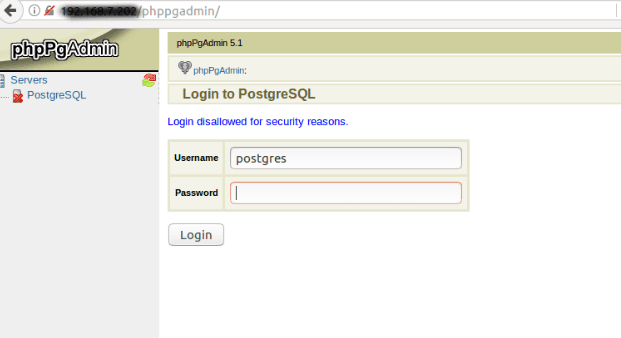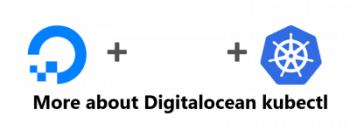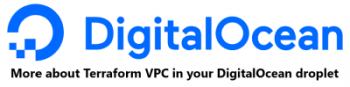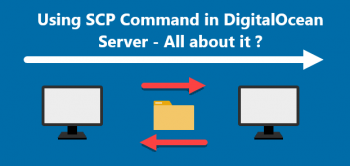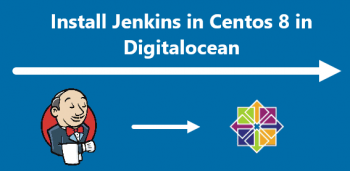Similar to TeamViewer, AnyDesk is a remote desktop application used by millions of IT professionals and common users. It allows them to securely connect a remote system to help with technical issues. It is available for Linux, FreeBSD, Raspberry Pi, Windows, Chrome OS, macOS, Android, and iOS.
Here at Ibmi Media, we shall look into how to install AnyDesk on openSUSE Leap 15.3 system.
If you need to install AnyDesk on other Linux distributions, visit how to install AnyDesk on Ubuntu, Mint, and CentOS.
Note that you will require sudo privileges for installing AnyDesk on your openSUSE machine.
Different ways of installing AnyDesk on openSUSE Leap:
- AnyDesk installation via Direct Download.
- AnyDesk installation via RPM Repository.
a. AnyDesk installation via Direct Download
Here, we will install AnyDesk on openSUSE by first downloading the RPM package from AnyDesk official website. Then we will install this RPM file through the Zypper package manager.
1. First, you will need to download the AnyDesk package either through the command line or through your web browser.
To download AnyDesk through your web browser, visit the AnyDesk Downloads page for Linux and download the AnyDesk package for openSUSE.
To download AnyDesk through the command line, open the Terminal and use the below command to download AnyDesk for openSUSE:
$ wget https://download.anydesk.com/linux/anydesk_6.1.1-1_x86_64.rpmThe file will be downloaded and saved as anydesk_6.1.1-1_x86_64.rpm.
2. Import the GPG key for AnyDesk through the command below:
$ rpm --import https://keys.anydesk.com/repos/RPM-GPG-KEY3. Now you can install AnyDesk on your openSUSE system through the command below:
$ sudo zypper install anydesk_6.1.1-1_x86_64.rpmThen you'll be given little information about installation, such as the packages that will be installed on your system and their overall size. After providing the information, you will be asked to confirm if you wish to carry on the procedure. Hit y and then the Return key to proceed.
This should install AnyDesk on your openSUSE system.
4. To verify the installation of AnyDesk, run the command below:
$ anydesk --versionIf AnyDesk is installed, you will see the version number in the output of our system.
b. AnyDesk installation via RPM Repository
Here, we will install AnyDesk on openSUSE by adding the RPM repository. Then we will install AnyDesk using the Zypper package manager.
1. Create the repository file AnyDesk-OpenSUSE.repo through the command below in the Terminal:
$ sudo nano AnyDesk-OpenSUSE.repoThe sudo password is required for this command. Provide your sudo password and hit the Return key.
Add below lines in the file:
[anydesk]
name=AnyDesk OpenSUSE - stable
baseurl=http://rpm.anydesk.com/opensuse/$basearch/
gpgcheck=1
repo_gpgcheck=1
gpgkey=https://keys.anydesk.com/repos/RPM-GPG-KEYThen save and close the AnyDesk-OpenSUSE.repo file.
2. Then run the command below to add AnyDesk-OpenSUSE.repo file to your openSUSE repository:
$ sudo zypper addrepo --repo AnyDesk-OpenSUSE.repo3. Now run the command below to install AnyDesk to your system:
$ sudo zypper install anydeskAfter running this command, you’ll be given little information about installation, such as the package name that will be installed on your system and their overall size. After providing the information, you will be asked to confirm if you wish to carry on the procedure. Hit y and then the Return key to proceed.
This should install AnyDesk on your openSUSE system.
4. To verify the installation of AnyDesk, run the below command:
$ anydesk --versionIf AnyDesk is installed, you will see the version number in the output on our system.
How to Launch AnyDesk ?
To open the AnyDesk application, press the super key and then type anydesk in the search box. Then click the AnyDesk application icon to open it.
This will launch AnyDesk on your openSUSE system.
How to Uninstall AnyDesk from openSUSE Linux system ?
You can uninstall AnyDesk through the command below if you no longer require it on your openSUSE system:
$ sudo zypper remove anydeskAfter running this command, you'll be given little information about the removal process, such as the packages that will be uninstalled from your system and the disk space that will be freed up. After providing the information, you will be asked to confirm if you wish to carry on the procedure. Hit y and then the Return key to proceed.
[Need help in fixing openSUSE Linux system issues ? We can help you. ]
Conclusion
This article covers how to install AnyDesk remote desktop application on openSUSE system. In fact, you can easily set up the AnyDesk remote desktop application on your system.
This article covers how to install AnyDesk remote desktop application on openSUSE system. In fact, you can easily set up the AnyDesk remote desktop application on your system.