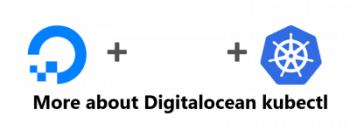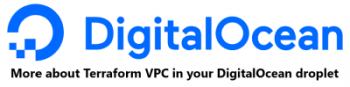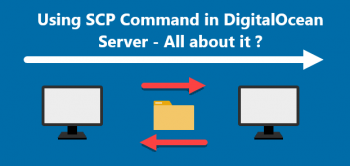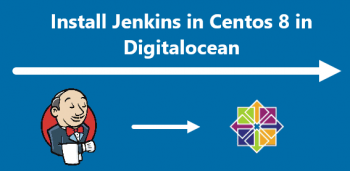Discord is a free text, voice, and video-based group-chatting application that is used by tens of millions of people to communicate and socialize with their communities and friends. It is a free and secure application that works on Desktop (Mac, Linux, Windows) and mobile devices (Android and iPhone). It is mostly used by gamers to make communities and collaborate with each other.
Here at Ibmi Media, we shall look into how to install Discord on openSUSE Leap 15.3 OS.
Different ways of installing Discord on openSUSE:
- Discord installation Using Zypper Package Manager.
- Discord installation Using Snap Package Manager.
a. Discord installation Using Zypper Package Manager
Discord is available in the openSUSE default repositories. Here, we will install Discord using the Zypper package manager.
1. Execute the command below to refresh the openSUSE repositories:
$ sudo zypper refreshType sudo password and hit Return key.
2. Now install Discord through the command below:
$ sudo zypper install discordIt will prompt if you want to proceed with the installation. Hit y key to continue the installation process of Discord.
After the installation of Discord is finished, you can verify it through the command:
$ discord --versionThe output will show you the version of the Discord application as well as it will launch the application.
You can also launch the Discord application through the Applications menu.
b. Discord installation Using Snap Package Manager
Discord is also available as a snap application for openSUSE OS. In this method, we will install the Discord application through snapd.
1. If snapd is not already installed on your system, you can install it by adding the snappy repository. Execute the command below to add the snappy repository on your openSUSE OS:
$ sudo zypper addrepo --refresh https://download.opensuse.org/repositories/system:/snappy/openSUSE_Leap_15.3 snappy2. Execute the command below to add a public key for the snappy repository:
$ sudo zypper --gpg-auto-import-keys refresh3. Then execute the command below for installing snapd:
$ sudo zypper dup --from snappy
$ sudo zypper install snapd4. Execute the below commands to initiate the snapd service:
$ sudo systemctl enable snapd
$ sudo systemctl start snapd5. Also, execute the below commands to initiate the snapd.apparmor service:
$ sudo systemctl enable snapd.apparmor
$ sudo systemctl start snapd.apparmor6. Now execute the below command to install the Discord application:
$ sudo snap install discordAfter installation, you can launch the Discord application through the command:
$ snap run discordHow to Uninstall Discord from openSUSE ?
If you need to uninstall Discord for any reason, follow the below method:
If you've installed Discord through Zypper, you can uninstall it through the command:
$ sudo zypper remove discordIf you've installed Discord through Snap, you can uninstall it through the command:
$ sudo snap remove discord[Need help in fixing openSUSE Linux system issues ? We can help you. ]
Conclusion
This article covers how to install the Discord application on openSUSE OS via different methods. In fact, Discord is a free voice, video, and text chat app used by tens of millions of people ages 13+ to talk and hang out with their communities and friends.
This article covers how to install the Discord application on openSUSE OS via different methods. In fact, Discord is a free voice, video, and text chat app used by tens of millions of people ages 13+ to talk and hang out with their communities and friends.