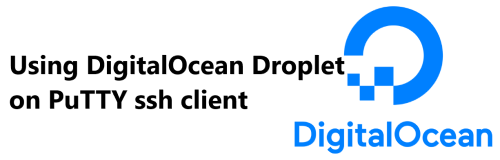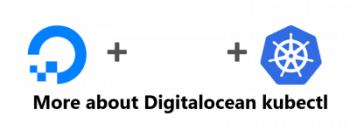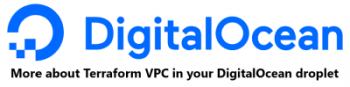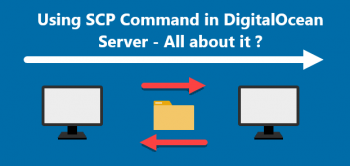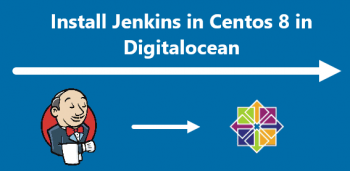PuTTY in Digitalocean is a free and open-source terminal emulator that allows us to connect to the server and manage the files on it.
Here at Fixwebnode, we regularly perform Digitalocean server queries for our Customers.
In this context, we shall look into using putty to run a Digitalocean server.
Can i use putty to access a Digitalocean server ?
DigitalOcean is not a managed hosting company, we must do everything ourselves. If we had previously used shared hosting, we may have seen that they offer a built-in FTP feature on their cPanel that allows us to manage files on our server. But, DigitalOcean does not have such capability for its droplets. However, we may simply access files in our droplet by utilising terminal from puTTy.
How to Login to the DigitalOcean Droplet ?
1. To begin, Check for an email from DigitalOcean shortly after creating a new droplet to find the below items relating to the server:
- IP of droplet.
- Username ().
- Password.
2. Next, download PuTTY for windows from https://puttyfree.com/download/.
3. Now, open PuTTY.exe and type the IP address of the droplet in the host name input box, then click Open.
4. A warning popup will appear; simply click yes to proceed.
5. Then a terminal will appear, asking for our username, which we should enter.
6. Enter the password for the droplet . Remember that when we type our password, nothing will appear on the terminal for security reasons. So don't be alarmed, and if you need to paste a password, simply right-click and enter.
7. Finally, you should be logged in.
If this is the first time you've logged in since setting up the droplet, it will prompt you to change our password for security reasons.
How to Login to DigitalOcean Droplet using ServerPilot ?
If you configured your droplet with serverpilot , the best way to login is to use the serverpilot username instead of the root username. So you can follow the below steps:
- To begin, launch PuTTY.
- Then, enter the droplet's IP address.
- The terminal will then prompt us for our username. Enter serverpilot this time.
- Now enter the password for the serverpilot user that we set during configuration.
- Finally, we are logged in.
Need help in fixing Linux system issues ? We can help you.
Conclusion
This article covers how to use Putty on the Digitalocean platform. In fact, DigitalOcean Droplets are Linux-based virtual machines (VMs) that run on top of virtualized hardware. Each Droplet you create is a new server you can use, either standalone or as part of a larger, cloud-based infrastructure.
How to Destroy a Droplet from the DigitalOcean Control Panel ?
Deleting a Droplet permanently and irreversibly destroys the Droplet and its contents, and its automated backups. Optionally, you can also destroy a Droplet and its associated snapshots, volumes, and volume snapshots.
- To save one or more of the backup images, convert the backup into a snapshot before deleting the Droplet.
- To destroy a Droplet from the control panel, open the Droplet's More menu and click Destroy. Alternately, you can click the Droplet's name to access its main page and select Destroy from the left menu.
- On the Destroy page, there are two headings: Destroy Droplet and backups and Rebuild Droplet. Under Destroy Droplet and backups, you can choose to destroy the Droplet and its backups. If the Droplet has associated resources, you can also choose to delete some or all of them, but they are not destroyed by default.
- If you wish to retain a backup, you must convert it to a snapshot before deleting it. Any associated reserved IP addresses, load balancers, or firewalls still need to be deleted individually.
This article covers how to use Putty on the Digitalocean platform. In fact, DigitalOcean Droplets are Linux-based virtual machines (VMs) that run on top of virtualized hardware. Each Droplet you create is a new server you can use, either standalone or as part of a larger, cloud-based infrastructure.
How to Destroy a Droplet from the DigitalOcean Control Panel ?
Deleting a Droplet permanently and irreversibly destroys the Droplet and its contents, and its automated backups. Optionally, you can also destroy a Droplet and its associated snapshots, volumes, and volume snapshots.
- To save one or more of the backup images, convert the backup into a snapshot before deleting the Droplet.
- To destroy a Droplet from the control panel, open the Droplet's More menu and click Destroy. Alternately, you can click the Droplet's name to access its main page and select Destroy from the left menu.
- On the Destroy page, there are two headings: Destroy Droplet and backups and Rebuild Droplet. Under Destroy Droplet and backups, you can choose to destroy the Droplet and its backups. If the Droplet has associated resources, you can also choose to delete some or all of them, but they are not destroyed by default.
- If you wish to retain a backup, you must convert it to a snapshot before deleting it. Any associated reserved IP addresses, load balancers, or firewalls still need to be deleted individually.