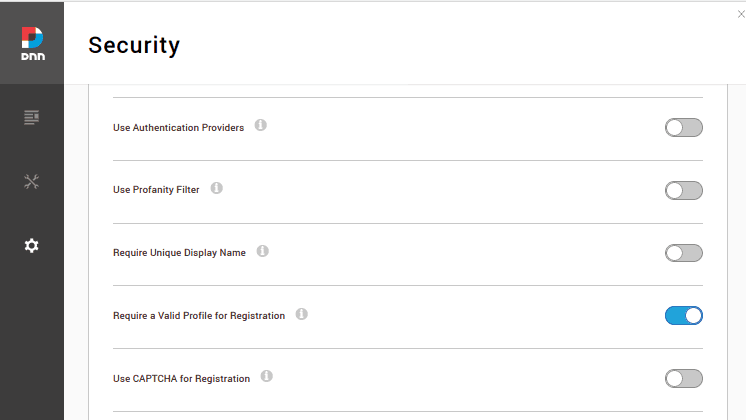Even after enabling the Captcha option, sometimes the image won’t be visible.
In such cases, we can resolve the image not visible error even after enabling the Captcha option by editing the web.config file and checking the ASP.net version in DNN websites.
Here at Ibmi Media, as part of our Server Management Services, we regularly help our Customers to resolve DNN related errors.
In this context, we shall look into how to enable the Captcha option in DNN websites.
More about Captcha on Websites?
Before getting deep into how to enable Captcha in DNN websites, let’s first see what is actually Captcha.
CAPTCHA is a "Completely Automated Public Turing test to tell Computers and Humans Apart".
It is an anti-spam tool that is added to forms so as to ask complicated questions that only human users can answer.
One of the main advantages of Captcha’s is that the number of spams produced by bots can be controlled by enabling it.
How to enable the Captcha option in DNN websites?
Recently, one of our customers approached us with a requirement to enable Captcha on his DNN websites. Even after enabling the "Use CAPTCHA for Registration" option, he was unable to see any images.
Our Support Experts had a precise look into his requirement and sorted it out for him.
Here are the steps that we followed to resolve this problem.
i. Firstly, we logged into his website with Admin privileges.
ii. Then, we navigated to Settings->Security->Member Accounts->Registration settings.
iii. After that, from the list displayed we enabled the option "Use CAPTCHA for Registration".
iv. Lastly, we saved the changes.
How to fix the Captcha Option error in DNN?
Now let's see in detail how our Support Engineers fixed the error.
i. Firstly, we made sure that the ASP.net version was 4.0 or above.
ii. Then, we changed the <add name> section that comes under <handlers> section in the web.config file to 'intergrateMode' instead of 'integratedMode,runtimeVersionv2.0'.
Thus this method fixed the error efficiently for our customer.
[Need urgent assistance to fix this error? – We are available 24/7. ]
Conclusion
This article will guide you on how to fix #Captcha Option #error in DNN Websites. We resolved the image not visible error even after enabling the Captcha option by editing the web.config file and checking the ASP.net version in DNN websites.
#DNN #websites have systematically been targeted for #Spam New User Registrations. There has been some discussion around the how and why, and as much as we can tell, the problem is this:
1. Some script kiddy has bothered to write a bot that finds DNN websites. It is not even a good bot, because it is not capable of validating registrations to automated active email addresses. (If you are the creator of the bot… “YOU ARE DOING IT WRONG” as it is not going to bring the Google results you are looking for.)
2. The bot will attempt access to: www.yoursite.com /?ctl=Register
This article will guide you on how to fix #Captcha Option #error in DNN Websites. We resolved the image not visible error even after enabling the Captcha option by editing the web.config file and checking the ASP.net version in DNN websites.
#DNN #websites have systematically been targeted for #Spam New User Registrations. There has been some discussion around the how and why, and as much as we can tell, the problem is this:
1. Some script kiddy has bothered to write a bot that finds DNN websites. It is not even a good bot, because it is not capable of validating registrations to automated active email addresses. (If you are the creator of the bot… “YOU ARE DOING IT WRONG” as it is not going to bring the Google results you are looking for.)
2. The bot will attempt access to: www.yoursite.com /?ctl=Register