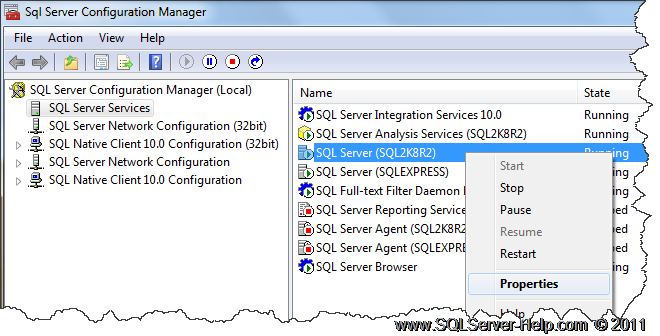Are you trying to create SQL server alias?
This guide is for you.
SQL Server alias provides us the flexibility to choose a familiar name for the SQL Server instance.
It is very difficult to manage multiple servers as we have to remember the names of each and every server. To overcome this difficulty we can create SQL server alias.
Here at Ibmi Media, as part of our Server Management Services, we regularly help our Customers to perform SQL related queries.
In this context, we shall look into how to create SQL server alias.
Create SQL server alias using SQL Server Configuration Manager
SQL Server provides a configuration utility- SQL Server Configuration Manager with which we can either create an alias for the SQL server or delete the alias that was set previously.
The SQL Server Configuration Manager can also allows us to start/stop, pause/resume, and view the status of SQL Server services.
Managing server and client protocols and specifying SQL Server port can be done easily with SQL Server Configuration Manager.
We can launch the SQL Server configuration manager from the start menu.
Alternatively, we can look for it in the following directory if Windows is in the C drive:
SQL Server 2019C:\Windows\SysWOW64\SQLServerManager15.mscSQL Server 2017C:\Windows\SysWOW64\SQLServerManager14.mscSQL Server 2016C:\Windows\SysWOW64\SQLServerManager13.mscSteps for Creating an alias using SQL Server Configuration Manager ?
1. Take SQL Server Configuration Manager and go to SQL Server Native Client Configuration, from there check for subfolder Alias.
2. Then right-click on Aliases and click on New Alias.
3. We can give any name we wish to in the Alias Name box.
4. In the Server box, type the name or IP address of the server.
5. Next in the Protocol box, we can provide the protocol for this alias.
6. After filling in all the details we click on Apply and OK to see SQL Server alias in the Aliases list.
[Need urgent assistance to create SQL alias? We are happy to help you! ]
Conclusion
Steps for Deleting an alias using SQL Server Configuration Manager ?
#SQL aliases are used to give a table, or a column in a table, a temporary name. Aliases are often used to make column names more readable. An alias only exists for the duration of the query.
To find my SQL Server #alias name:
Expand SQL Native client #configuration, and you can find a subfolder Alias. By default, we do not have any alias defined for the SQL Server #instance. In the screenshot, we can see it does not see any items for the Alias. Right-click on Aliases and click on New Alias.
1. Take SQL Server Configuration Manager and go to SQL Server Native #Client Configuration, then click Aliases.
2. We can right-click the alias that we want to delete, and then click Delete.
3. A warning will pop up, we can click on Yes to remove the alias. This removes the SQL Server alias.
Steps for Deleting an alias using SQL Server Configuration Manager ?
#SQL aliases are used to give a table, or a column in a table, a temporary name. Aliases are often used to make column names more readable. An alias only exists for the duration of the query.
To find my SQL Server #alias name:
Expand SQL Native client #configuration, and you can find a subfolder Alias. By default, we do not have any alias defined for the SQL Server #instance. In the screenshot, we can see it does not see any items for the Alias. Right-click on Aliases and click on New Alias.
1. Take SQL Server Configuration Manager and go to SQL Server Native #Client Configuration, then click Aliases.
2. We can right-click the alias that we want to delete, and then click Delete.
3. A warning will pop up, we can click on Yes to remove the alias. This removes the SQL Server alias.