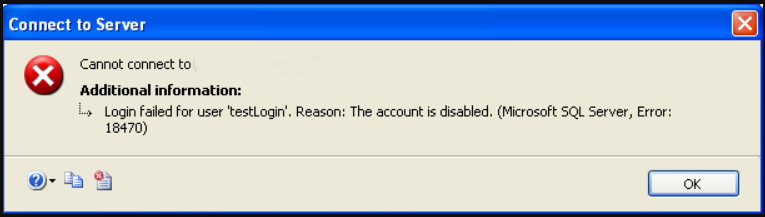Are you facing Microsoft SQL server error: 18470?
This guide will help you.
The SQL Server Error : 18470 mainly occurs when the SA (System Administrator) user account is disabled in the SQL Server. Enabling SA user account helps to fix this error
Here at Ibmi Media, as part of our Server Management Services, we regularly help our Customers to resolve SQL Server related Error.
In this context, we shall look into steps to fix this SQL server error.
How to fix Microsoft SQL server error: 18470?
You can apply the tips given in the following steps to fix to fix Microsoft SQL server error 18470.
1. Enable the SA user account
Steps for enabling the SA user account is given below:
i. First, we will log in to SQL Server Management Studio (SSMS) using Windows Authentication.
ii. Then go to SSMS and take Server
iii. From there take Security and go to Logins.
iv. After that, right-click on the SA account and select Properties.
v. In the Login Properties screen, select Status on the left side.
vi. We will see that the Disabled option is checked.
vii. Will will change the Login option from Disabled to Enabled and then click OK.
viii. Finally we will restart the server.
An alternative and easier way for our customers to enable SA account and set a password using the query below:
ALTER LOGIN sa ENABLE;
GO
ALTER LOGIN sa WITH PASSWORD = 'you new strong password';
GO2. Enabling mixed-mode authentication
The steps to follow are given below:
i. First, we can log in to the server using Windows authentication.
ii. Then right-click on the server and go to Properties from there take Security.
iii. Under the Server Authentication section, we will find that the “Windows Authentication Mode” radio button selected.
iv. Next, we will select the “SQL Server and Windows Authentication Mode” radio button.
v. And click the OK button.
vi. Finally we will restart the server.
This will fix the Microsoft SQL server error: 18470.
[Stuck with Microsoft SQL server error: 18470? We'll help you. ]
Conclusion
This article will guide you on the different factors that causes SQL server error: 18470 and also how to fix this #error.
In SQL Server Configuration Manager, in the left pane, click SQL Server Services. In the results pane, right-click SQL Server (#MSSQLServer) or a named instance, and then click Start, Stop, Pause, Resume, or Restart.
User gets the #Microsoft SQL Server Error: 18470. This may happen if the SA (System Administrator) user account is disabled in #SQL Server. It can be verified by trying to log in to SQL Server Management Studio (#SSMS) using the SA account. In the Login Properties screen, select Status on the left side.
To Microsoft SQL Server Error 18456:
1. Log In with Remote Desktop.
2. Run Microsoft SQL Server Management.
3. Checking the Server Authentication Mode.
4. Restart the SQL Service.
5. Checking SQL User Permissions.
6. Mapping the User to the #Database.
This article will guide you on the different factors that causes SQL server error: 18470 and also how to fix this #error.
In SQL Server Configuration Manager, in the left pane, click SQL Server Services. In the results pane, right-click SQL Server (#MSSQLServer) or a named instance, and then click Start, Stop, Pause, Resume, or Restart.
User gets the #Microsoft SQL Server Error: 18470. This may happen if the SA (System Administrator) user account is disabled in #SQL Server. It can be verified by trying to log in to SQL Server Management Studio (#SSMS) using the SA account. In the Login Properties screen, select Status on the left side.
To Microsoft SQL Server Error 18456:
1. Log In with Remote Desktop.
2. Run Microsoft SQL Server Management.
3. Checking the Server Authentication Mode.
4. Restart the SQL Service.
5. Checking SQL User Permissions.
6. Mapping the User to the #Database.