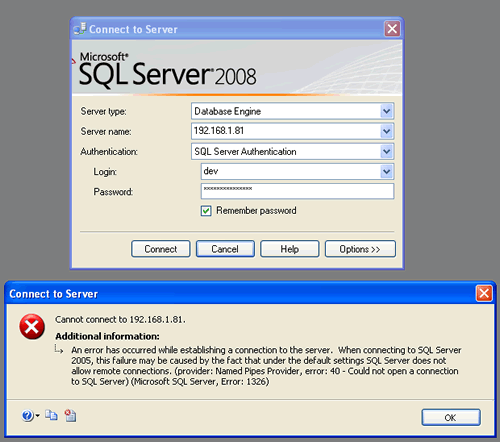Are you trying to resolve SQL server error 1326?
This guide is for you.
Sometimes, SQL server error 1326 triggers when we connect to the SQL server.
Basically, this error happens when the IIS Service does not have any rights to use the named pipe.
Here at Ibmi Media, as part of our Server Management Services, we regularly help our Customers to fix SQL related errors.
In this context, we shall look into steps to get rid of this SQL error.
How to fix SQL server error 1326 on Windows 10?
In order to gain access to Windows NT named pipe, the client must be validated by the Windows NT server
Before going to the steps to fix this error, we will do the basic troubleshooting steps given below:
i. Checking whether named pipe/TCP enabled or not.
ii. Remote connections allowed or not.
iii. Checking if Windows Firewall is off.
iv. Ensuring that there is ping the SQL Server box.
v. Verifying that the SQL Services are running.
vi. Checking the port number which the SQL Server is using.
Now let's see some of the methods to fix this:
1. Creating an exception for port 1433 in Windows firewall.
The steps to follow are given below:
i. First, go to Control Panel and click on Windows Firewall
ii. From there go to the exception tab.
iii. . Then we click on Add Port and enter the port number and name.
iv. Here we can see the SQL name in the exception tab list.
v. Finally click on the OK button.
2. Enabling mixed authentication.
If we are using the SQL Server Authentication we can enable the mixed authentication for fixing this error.
The steps to follow are given below:
i. First, go to the Properties, then take the Security page under the Server authentication section.
ii. Then we will choose the SQL Server and Windows Authentication mode radio button.
iii. Finally, we will restart the service.
[Still, stuck with this SQL error? We are happy to help you. ]
3. Restart MSSQL service.
Sometimes SQL server error 1326 can be fixed by restarting the service.
To restart the service we can do the following steps:
i. First, go to the control panel and open the Local services window.
ii. After that we can select the MSSQLSERVER service and restart.
( Or )
a. First, go to Run and give services.msc.
b. Then right-click on SQL Server name and select Restart
Conclusion
This article will guide you on methods to resolve SQL server error 1326 which occurs due to the IIS Service not having any rights to use the named pipe.
If the SQL server resides on a separate server from IIS, then the IUSR_machinename account needs to be validated on the Windows NT server that SQL resides on.
#SQL #SERVER – Fix : Error : 1326 Cannot connect to #Database Server Error: 40 – Could not open a connection to SQL Server.
Now if SQL Server can be connected perfectly from #local system, but cannot be connected from a remote system, in that case firewall on the server where SQL Server is installed can be issued.
Follow instructions below to fix the issue:
1. Go to control panel >> #Firewall Settings >> Add SQL Server’s Port to Exception List.
2. Now try to connect to SQL Server again. It will allow you to connect to the server successfully.
This article will guide you on methods to resolve SQL server error 1326 which occurs due to the IIS Service not having any rights to use the named pipe.
If the SQL server resides on a separate server from IIS, then the IUSR_machinename account needs to be validated on the Windows NT server that SQL resides on.
#SQL #SERVER – Fix : Error : 1326 Cannot connect to #Database Server Error: 40 – Could not open a connection to SQL Server.
Now if SQL Server can be connected perfectly from #local system, but cannot be connected from a remote system, in that case firewall on the server where SQL Server is installed can be issued.
Follow instructions below to fix the issue:
1. Go to control panel >> #Firewall Settings >> Add SQL Server’s Port to Exception List.
2. Now try to connect to SQL Server again. It will allow you to connect to the server successfully.