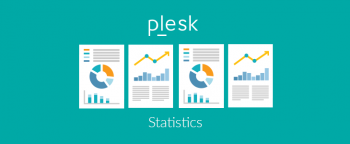Plesk error FPM initialization failed - Fix it Now ?
This article covers methods to fix Plesk error, FPM initialization failed.
Basically, the error "FPM initialization failed" triggers in Plesk mainly in different formats. The is as a result of Incorrect PHP configuration file was generated during subdomain creation via XML API.
To fix this Plesk error:
i. Log in to Plesk server via SSH.
ii. Remove the excessive configuration file:
rm -f /etc/php-fpm.d/subdomain.example.com.conf
The plesk-php7x-fpm service crashes during the reload after domain name change - Fix it Now ?
This article covers how to resolve Plesk error, The plesk-php7x-fpm service crashes during the reload after domain name change.
To fix this error, you need to update Plesk via a command-line interface:
1. Connect to a Plesk server via SSH (Linux) / RDP (Windows Server).
2. Run Plesk Installer Update (on Windows Server, start a command prompt as an Administrator):
plesk installer update
Plesk error Unable to import the dump - Fix it Now ?
This article covers methods to fix database error in Plesk.
To fix this Plesk database issue:
1. Start by Checking the version of your SQL server with:
# plesk db -Ne "select version()"
2. Make sure that collation mentioned in the error message is not available in MySQL server:
# plesk db -e "show collation" | grep uft8_general_ci
3. So you have to upgrade MariaDB to version 10.1 or 10.2 on the destination server.
How to upgrade Plesk MySQL 5.5 to 5.6/5.7 or MariaDB 5.5 to 10.X on Linux?
By default, Ubuntu 20.04 is shipped with MariaDB 10.3.
1. For security reasons, create a database dump of all databases with the following command:
MYSQL_PWD=`cat /etc/psa/.psa.shadow` mysqldump -u admin --verbose --all-databases --routines --triggers > /tmp/all-databases.sql
2. Stop MariaDB:
$ service mariadb stop
3. Install repositories from Setting up MariaDB Repositories page:
# apt-get install software-properties-common
# apt-key adv --fetch-keys 'https://mariadb.org/mariadb_release_signing_key.asc'
# add-apt-repository 'deb [arch=amd64,arm64,ppc64el] https://mirror.truenetwork.ru/mariadb/repo/10.4/ubuntu focal main'
4. Create a backup of all MySQL data:
$ cp -v -a /var/lib/mysql/ /var/lib/mysql_backup
5. Start an upgrade with the following command. Leave all fields empty when asked for a 'root' user password:
$ apt-get update
$ apt-get install mariadb-server
6. Start the MariaDB service:
# service mariadb start
7. Upgrade MySQL databases:
MYSQL_PWD=`cat /etc/psa/.psa.shadow` mysql_upgrade -uadmin
8. Restart mysql service:
$ service mariadb restart
9. Execute the following commands to update package version inside Plesk:
# plesk bin service_node --update local
# plesk sbin packagemng -sdf
Internal error Account getPassword cannot decrypt password to be plain - Fix this Plesk error Now
This article covers how to resolve Plesk error, 'Internal error: [Account :: getPassword] cannot decrypt password to be plain'. It happens when A database user whose password is encrypted can now import and export the domain database after providing the database password.
However this issue is resolved in Plesk Obsidian.
To fix this Plesk error:
1. Updating Plesk via the Plesk interface
Make sure that port 8447 is opened in a firewall. If it is closed and cannot be opened for some reason, use the command-line instructions.
i. In Plesk, go to Tools & Settings and click Updates and Upgrades.
ii. On the Updates and Upgrades page, click Update Components.
iii. Click Continue to begin the update procedure.
2. Updating Plesk via a command-line interface
i. Connect to a Plesk server via SSH (Linux) / RDP (Windows Server).
ii. Run Plesk Installer Update (on Windows Server, start a command prompt as an Administrator):
plesk installer update
By default, Plesk installs updates automatically by means of the Plesk daily task (executed every night), if the option Automatically install Plesk updates is enabled at Tools & Settings > Update Settings.
During the update process:
1. Plesk may go offline for several minutes, if updates require a Plesk restart
2. Websites will stay online
Note: If a service component is going to be updated, its service will be restarted.
To find out what Plesk update is currently installed on the system, go to the Home page > System Overview.
Alternatively, execute the following command in a command-line interface:
plesk version
mchk plesk How to use it
This article will guide you on mchk utility in #Plesk and how to use it to fix errors. It helps to repair malfunctioning Plesk services.
By using Plesk Reconfigurator, you can check and #repair Plesk installation that is malfunctioning due to misconfiguration of one or more of its components.
The following problems can be identified and corrected by using the Repair Plesk Installation option:
1. problems with mail delivery caused by user-made changes in DNS server addresses.
2. misconfigurations of system user accounts or groups used by Plesk to access system objects.
3. malfunction of Plesk's services.
4. misconfigurations in user access permissions for files and folders on server disks and hosting folders.
5. miscalculations of disk space usage by individual domains and subdomains.
Plesk error Unable to update Web Statistics
This guide will help you to resolve #Plesk #error Unable to update #Web #Statistics. We can update web statistics urgently without even waiting for 24 hours by executing a command in the #command prompt.
The web-statistics calculation in Plesk does not work: The values at #Tools & #Settings > Traffic Usage by Domains (under Statistics) are not updated.
When manually recalculating the statistics for a domain, the operation fails with the following error message:
/usr/local/psa/admin/sbin/statistics --calculate-one --domain-name=example.com
WARNING during statistics_collector execution: : statistics_collector: Unable to parse pending domains traffic line: ?:: 2014-10-2 smtp 0
System error 11: Resource temporarily unavailable