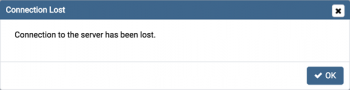Best Text Editor for Linux Mint 20.3 to View and Edit the Contents of a Configuration File
This article covers the best text editors that can be used to view and edit the contents of a configuration file on a Linux Mint 20.3 system.
In Linux, there are two types of text editors:
- Command-line text editors; A good example is Vim, which gives you the option of jumping into the editor from the command line. System admins will find this very useful when editing configuration files.
- Graphical user interface (GUI) text editors; This type of text editor features a GUI but cannot be used from the command line.
More about Bluefish Text Editor ?
The bluefish text editor is aimed at making coding more accessible. It works on most platforms so that you can use it on Linux, Mac, or Windows.
To Install Bluefish by executing the following commands:
$ sudo add-apt-repository ppa:klaus-vormweg/bluefish
$ sudo apt-get update
$ sudo apt-get install bluefish
Difference Between Cat and Touch Command
This article covers the basic differences between the cat command and the touch command in Linux Mint 20.3. In fact, cat is one of most used and well known command in UNIX system and mainly used to view files. It can also be used to create, display, concatenate and append to files. cat is a versatile command. While helps to Update the access and modification times of each FILE to the current time.
List the Contents of a File in Linux Mint 20.3 Using the Cat Command
This article covers the different ways of using the cat command for listing the contents of a file in Linux Mint 20.3. In fact, The "cat" command is very frequently used for viewing, creating, and appending files in Linux.
Burn Linux Mint 20 to DVD - Step by step guide ?
This article covers how you can instantly burn the Linux Mint 20 ISO file to a DVD using a Windows 10 system as the host machine. In fact, The easiest way to install Linux Mint is with a USB stick. If you cannot boot from USB, you can use a blank DVD.
RAM required to run Linux Mint 20.3 ?
This article cover how to know the RAM requirements for running a Linux Mint 20.3 system. In fact, Linux Mint 20.3 comes with updated software and brings refinements and many new features to make your desktop even more comfortable to use.
Linux Mint 20.3 "Una" MATE System requirements:
- 2GB RAM (4GB recommended for a comfortable usage).
- 20GB of disk space (100GB recommended).
- 1024×768 resolution (on lower resolutions, press ALT to drag windows with the mouse if they don’t fit in the screen).
Verify Linux Mint 20.3 ISO - How to do it ?
This article covers the procedure of verifying the Linux Mint 20.3 ISO. In fact, It is recommended to download the latest version ISO file to avail benefits of latest features and check the downloaded Linux Mint ISO for errors before installing the OS.
The ISO image File of latest version should always be downloaded from the official website of Linux Mint Operating System https://linuxmint.com. In some cases, it may be possible that the ISO file may be corrupted while downloading or it may have been tampered while the file was being downloaded over network, or it may be possible that you have sourced the ISO file from some other unreliable source. In any case, the user must assure himself that the ISO you are using is error free and authentic i.e. exactly the same copy as provided by Linux Mint.
What is Integrity and Authenticity in Linux Mint?
- Integrity: Integrity means that the ISO image file was properly downloaded and that the local file is an exact copy of the file present on the download servers. An error during the download could result in a corrupted file and trigger random issues during the installation.
- Authenticity: Authenticity means that the downloaded ISO image was signed by Linux Mint, and thus it isn’t a modified or malicious copy made by somebody else.