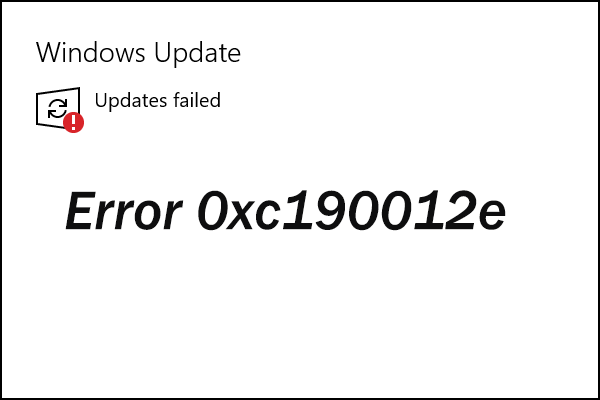Windows update error 0xC190012E generally happens in the process of updating or upgrading Windows operating system.
This error can occur due to many reasons that include missing Windows Registry, Windows Filesystem, no Internet access, issue in Windows Update service, virus and Malware, corrupt system files, misconfiguration, and so on.
Here at Ibmi Media, as part of our Server Management Services, we regularly help our Customers to perform Windows related errors.
In this context, we shall look into how to resolve this Windows error.
Methods to fix Windows update error 0xC190012E ?
You can apply the following tips to resolve this error message.
Method 1: Clean the Windows Update temporary cache folder
1. First, we stop the Windows Update service.
Here are the steps we follow to do it.
i. First, in the Run prompt, we type “services.msc” and click OK.
ii. A pop-up window will open containing all Windows services on the system.
iii. Now, we right-click on the “Windows Update” service and then click Stop.
2. Next, we clean the Windows Update temporary cache folder
i. For that, we type %windir%\SoftwareDistribution\DataStore in the Run prompt and click OK.
ii. As a result, it will open Windows Explorer in the correct location.
iii. Then, we delete all contents of this folder.
3. Then, we start the Windows Update Service
i. For that, in the Run prompt, we type “services.msc” and click OK.
ii. A pop-up window will open containing all Windows services on the system.
iii. Now, we right-click on the “Windows Update” service and then click Start.
Method 2: Run the System File Checker (SFC) utility
SFC utility is an in-built tool to check the filesystem. Using this application, we can scan for damaged Windows system files and restore them.
Here are the steps for it:
i. First, we type “cmd” in the Run prompt and then press Ctrl+Shift+Enter to run the command as an administrator.
ii. If we are prompted for the admin password, we enter the password and click OK.
iii. Then a command prompt appears where we type sfc /scannow and press Enter.
As soon as the SFC process finishes, we restart the computer.
After the restart, we search for Updates again.
Method 3: Clean Windows Update download path
Here are the steps that we follow to clean the Windows update download path:
i. First, we type regedit in Run prompt and hit Enter.
ii. A new window appears, there is a navigation on the left side, we use it to navigate to HKEY_LOCAL_MACHINE\SOFTWARE\Policies\Microsoft\Windows\WindowsUpdate
iii. After finding it, we search for WUServer and WIStatusServer in the right-hand pane.
iv. If they are not listed, we cannot clean the download path. Otherwise, we can delete both.
v. Finally, we restart the computer.
Method 4: Run Windows Update Troubleshooter to fix error 0xC190012E
By default, Microsoft provides a built-in troubleshooter which is designed to fix problems leading to Windows Update errors.
So we can make use of this troubleshooter to fix this problem.
The steps are as follows:
i. First, we press Win + I to open Windows Settings.
ii. Next, we click Update & Security. Then we select Troubleshoot in the left pane. In the right pane, we choose Windows Update and click Run the troubleshooter.
iii. Then Windows will detect problems related to Windows Update error 0xc190012e and try to fix them. After that, we follow the onscreen instructions to finish the process.
If Windows has fixed the problems, we can try to install the update again.
Method 5: Clear Temporary Files to fix Windows update error 0xC190012E
Some corrupted temporary files stored in the hard drive could lead to Windows Update error 0xc190012e. zSo to solve this issue, we can clear them via Disk Cleanup.
i. First, we press Win + S to open Search. Then we type cleanup in the search box and click Disk Cleanup.
ii. In the pop-up window, we select C drive and click OK.
iii. We check the files under the Files to delete the section and click OK.
Once it completes, we go to Windows Update and check if error 0xc190012e has been fixed.
[Need any further assistance in fixing Windows errors? – We are here to help you. ]
Conclusion
This article covers methods to resolve Windows update error 0xC190012E.
This error generally happens when the user either tries to update their Windows operating system to Windows 10 v 1903 or when upgrading Windows 10 from insider preview for security reasons.
What triggers Windows Update Error 0xC190012E?
If the Windows Update is continuously failing to search for the Updates or are unable to install them due to error 0xc190012e then here is the problem that causing this error.
1. Missing Registry
2. No Internet accesses
3. An issue in Windows update service
4. Corrupt system files
5. Misconfiguration
6. Virus or Malware attack
This article covers methods to resolve Windows update error 0xC190012E.
This error generally happens when the user either tries to update their Windows operating system to Windows 10 v 1903 or when upgrading Windows 10 from insider preview for security reasons.
What triggers Windows Update Error 0xC190012E?
If the Windows Update is continuously failing to search for the Updates or are unable to install them due to error 0xc190012e then here is the problem that causing this error.
1. Missing Registry
2. No Internet accesses
3. An issue in Windows update service
4. Corrupt system files
5. Misconfiguration
6. Virus or Malware attack