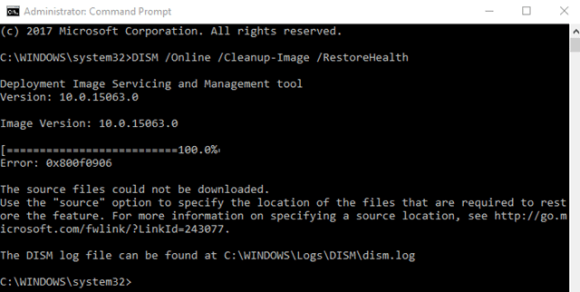The DISM Error 0x800f0906 "The source file could not be downloaded" occurs when we execute the following command in an elevated Command Prompt:
Dism.exe /Online /Cleanup-Image /RestoreHealthBasically, this error message indicates that Windows cannot connect online to download the required files to repair the Windows 10 image, despite the fact that the system has already access to the Internet and to Microsoft servers without any problem.
Here at Ibmi Media, as part of our Server Management Services, we regularly help our Customers to resolve related Windows DISM errors.
Nature of DISM Error 0x800f0906 "The source file could not be downloaded"
In order to service and repair a Windows installation, we use the DISM command-line utility. However, the failure of the same can be a pretty significant issue.
When it fails, the error message either states that the source files could not be downloaded or that the files to repair the store could not be found.
The causes include:
1. Any kind of a corruption
2. One or more of the latest Windows updates available for the affected computer not being installed.
Methods to fix DISM Error 0x800f0906 ?
1. Uninstall the KB3022345 Update
When we try to use the DISM tool's restore health function, we may come across the KB3022345 update. This is due to a bug that is well known to Microsoft and allegedly fixed in later updates.
This update broke both DISM and SFC for users of Windows.
The solution for this is as easy as uninstalling the update:
i. Open Control Panel from Start menu.
ii. Switch to Icons view and open Programs and Features from the list.
iii. On the left side, click on the View installed updates.
iv. We will see a search box in the top right corner, type KB3022345 to find the update.
v. Once found, right-click it and choose.
vi. Finally, reboot the system.
2. Run an SFC scan
Corruption is one of the most common causes of this error. In such a case, an SFC scan is most definitely a good idea.
It is capable of scanning all of the system files for corruption and fixing them:
i. Click the Start button and in the search bar, type cmd.
ii. Right-click on cmd.exe and select Run as Administrator.
iii. Click Yes on the User Account Control (UAC) prompt, when the blinking cursor appears, type the command given below and press Enter:
SFC /scannow
3. Manually repair corruptions
i. Right-click on the Start menu to open the WinX Menu.
ii. Click on Command Prompt (Admin) in the WinX Menu to launch an elevated Command Prompt.
iii. One by one, type the following commands, press Enter after each command and wait for one command to fully execute before typing in the next one:
net stop wuauserv
cd %systemroot%\SoftwareDistribution
ren Download Download.old
net start wuauserv
net stop bits
net start bits
net stop cryptsvc
cd %systemroot%\system32
ren catroot2 catroot2old
net start cryptsvc
iv. Close the elevated Command Prompt.
v. Restart the system.
vi. When the system boots up, run the DISM utility and see if it runs successfully.
4. Install any and all available Windows updates for the computer
We may also come across this error if one or more of the Windows updates available for the computer is not installed. In order to resolve this, we just need to install them.
To do so, we need to:
i. Open the Start Menu.
ii. Click on Settings >> Update & security >> Windows Update.
iii. In the right pane, click on Check for updates.
iv. Wait for it to check for and retrieve any and all available updates for the computer.
v. If we find any updates available for the computer, download and install them.
vi. Once done, restart the computer.
Finally, when the computer boots up, run the DISM utility and check to see whether or not the problem has been fixed.
[Need urgent help with the Windows error resolutions? We'd be happy to assist you. ]
Conclusion
This article covers methods to fix DISM Error 0x800f0906. Basically, the failure of the DISM command-line utility will lead us to the DISM Error 0x800f0906.
The DISM (Deployment Image Servicing and Management) command-line utility is an incredibly nifty little tool that can be used to service and repair a Windows installation.
The DISM.exe command failing can be a pretty significant issue, especially if this happens when you desperately need the utility to work its magic.
When the DISM command-line tool fails with error code 0x800f0906, the accompanying error message either states that the source files could not be downloaded or that the files required to repair the store could not be found.
To resolve DISM Error 0x800f0906:
Uninstall the KB3022345 Update
1. Press the Windows key on your keyboard to open the Start menu, and either click Control Panel, or type in Control Panel and open the result, depending on which version of Windows you’re using.
2. Switch to Icons view, in the top right corner of Control Panel, and open Programs and Features from the list.
3. On the left side, click on the View installed updates
4. You will see a search box in the top right corner, type KB3022345 to find the update with less effort.
5. When you've found it, right-click it, and choose
6. Once everything is done, reboot your device.
This article covers methods to fix DISM Error 0x800f0906. Basically, the failure of the DISM command-line utility will lead us to the DISM Error 0x800f0906.
The DISM (Deployment Image Servicing and Management) command-line utility is an incredibly nifty little tool that can be used to service and repair a Windows installation.
The DISM.exe command failing can be a pretty significant issue, especially if this happens when you desperately need the utility to work its magic.
When the DISM command-line tool fails with error code 0x800f0906, the accompanying error message either states that the source files could not be downloaded or that the files required to repair the store could not be found.
To resolve DISM Error 0x800f0906:
Uninstall the KB3022345 Update
1. Press the Windows key on your keyboard to open the Start menu, and either click Control Panel, or type in Control Panel and open the result, depending on which version of Windows you’re using.
2. Switch to Icons view, in the top right corner of Control Panel, and open Programs and Features from the list.
3. On the left side, click on the View installed updates
4. You will see a search box in the top right corner, type KB3022345 to find the update with less effort.
5. When you've found it, right-click it, and choose
6. Once everything is done, reboot your device.