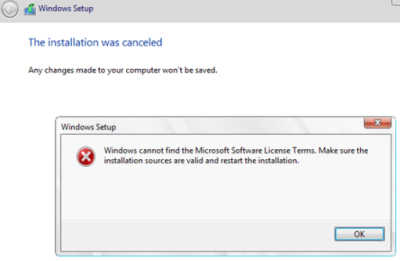Windows cannot find the Microsoft license software terms is a common error that happens when trying to install Windows. This error indicates that the system fails to validate the installation sources and requires you to restart the installation. The Windows cannot find license terms error can be solved by resetting your BIOS.
Here at Ibmi Media, as part of our Server Management Services, we regularly help our Customers to perform related Windows queries.
In this context, we shall look into how to resolve this Windows server error.
Nature of Windows Cannot Find Microsoft Software License Terms error
When trying to perform a clean install of Windows Server 2016 on a new Hyper-V virtual machine.
We faced an issue that Windows installation from an installation image interrupted after selecting an OS with the following error:
Windows Setup
Windows cannot find the Microsoft Software License Terms. Make sure the installation sources are valid and restart the installation.
The installation was canceled.
Any changes made to your computer won't be saved.
The error "Cannot find License Terms" appeared again and again.
Causes & Solutions for Windows Cannot Find Microsoft Software License Terms error ?
Cause 1:
Firstly, If Windows Server 2016 (or older OS versions) are installed inside a virtual machine (on Hyper-V on VMWare hypervisor), make sure that we have allocated enough RAM for the VM make sure that we have allocated enough RAM for the VM.
In this case, only 512 MB of memory was allocated for this VM on the Hyper-V server and the option to use Dynamic memory (Enable Dynamic memory) was enabled for it with possible of Memory overcommitment.
Solution 1:
Increase the size of the allocated VM memory to at least 1024 MB and restart the installation process.
We can use the following workaround. Prior to starting Windows installation, press Shift+F10 and run the command in the command prompt that will create a pagefile:
wpeutil createpagefile /path=C:\pf.sys
Then switch to the installation window and start Windows installation. The installation should continue without any errors even if the memory size is small.
Cause 2:
Secondly, if the error occurs when installing Windows directly on a hardware (a computer or a laptop) instead of a virtual machine, make sure that our device has a sufficient amount of RAM.
If there is enough memory, it is likely that the problem is with our Windows installation image (distribution). It may be damaged and we should better try using another disk or ISO image.
Or the product edition in ei.cfg may not comply with the product key from pid.txt file.
Solution 2:
In this case, we can create a text file with the name ei.cfg in the \sources\ directory on the installation disk with the following contents:
[Channel]
OEM
If there is ei.cfg in this directory, change the Channel value from Retail to OEM (as it seems that we are trying to install an Enterprise edition from a retail distribution). We must manually edit the ISO file of the Windows installation image using any ISO editor (WinISO), add the specified file and overwrite the installation DVD/USB stick.
Or we can specify the Windows installation key as follows:
setup.exe /pkey XXXXX-XXXXX-XXXXX-XXXXX-XXXXX
Cause 3:
It is possible the media is corrupt. Also some hypervisors such as VMWare add an additional floppy drive that causes install media to look for licensing on floppy, in this case remove the virtual floppy from guest and try again.
Solution 3:
We have to bypass easy install:
- First start VMware Workstation.
- Create A New Virtual Machine.
- Select the option "I will install the operating system later".
- Then our new virtual machine will be added to our virtual library.
- Double click on our new Virtual Machine to start it.
- Then it will prompt that an OS is not installed and provide an option to insert the OS installation media.
- Simply click on Change CD/DVD Settings to select our ISO media.
- Then restart VM.
[Need help with fixing Windows errors? We'd be happy to assist. ]
Conclusion
This article covers methods to fix Windows error, Cannot Find Microsoft Software License Terms. Basically, this error happens when trying to perform a clean install of Windows Server 2016 on a new Hyper-V virtual machine. A common cause for Windows cannot find the Microsoft license software terms can be your BIOS. Sometimes certain BIOS settings can interfere with your system and prevent Windows from installing.
To fix this Windows issue, users are suggesting entering BIOS and restore the default settings.
This is fairly simple to do, but if you don't know how to do it properly, we advise you to check your motherboard manual for detailed instructions.
After restoring the default settings, try to install Windows again.
Another method to fix Windows cannot find the Microsoft license software terms message, is to,
Disconnect the installation media during the installation:
Follow the installation steps until you reach the Install Now screen.
Disconnect your installation media and click the Install Now button.
Continue the installation as you would do normally.
Once the setup is ready to start copying files, it will ask you to reconnect your installation media, so be sure to do so.
After you connect the installation media, follow the instructions on the screen to complete the installation.
This article covers methods to fix Windows error, Cannot Find Microsoft Software License Terms. Basically, this error happens when trying to perform a clean install of Windows Server 2016 on a new Hyper-V virtual machine. A common cause for Windows cannot find the Microsoft license software terms can be your BIOS. Sometimes certain BIOS settings can interfere with your system and prevent Windows from installing.
To fix this Windows issue, users are suggesting entering BIOS and restore the default settings.
This is fairly simple to do, but if you don't know how to do it properly, we advise you to check your motherboard manual for detailed instructions.
After restoring the default settings, try to install Windows again.
Another method to fix Windows cannot find the Microsoft license software terms message, is to,
Disconnect the installation media during the installation:
Follow the installation steps until you reach the Install Now screen.
Disconnect your installation media and click the Install Now button.
Continue the installation as you would do normally.
Once the setup is ready to start copying files, it will ask you to reconnect your installation media, so be sure to do so.
After you connect the installation media, follow the instructions on the screen to complete the installation.