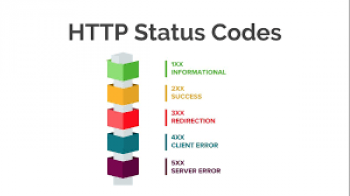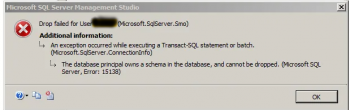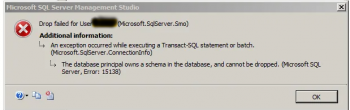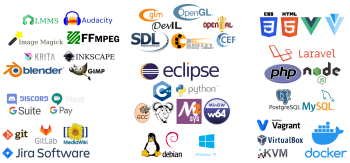Sometimes in the process of installing Virtualmin, we may end up with the error "[ERROR] Failed with error: 100". Generally, installation problems arise due to network connectivity issues, package management issues. It can also be caused by attempting to run the install script on an unsupported operating system or architecture.
Are you facing Virtualmin "[ERROR] Failed with error: 100" ? We can help you !
Here at Ibmi Media, as part of our Server Management Services, we regularly help our Customers to fix related Virtualmin issues.
How to fix Virtualmin "[ERROR] Failed with error: 100" ?
1. Check Log files
Start by checking the install.log in detail as this will give us an idea about the exact reason for the error.
To do so, follow the below steps:
i. Firstly we will check the /root/virtualmin-install.log.
ii. And based on the error message that we receive, we will have to adjust the permission of the files as given below:
$ chmod 755 /usr/bin/dpkg
This will reset the permission of the file.
iii. After that we will reinstall dpkg with the following commands:
$ apt-get install --reinstall dpkg
$ apt-get remove dpkg-dev
$ apt-get clean
$ apt-get update && apt-get upgrade
2. Third-Party Repositories and Package Conflicts
When the package manager is configured to use non-OS package repositories or has installed alternative versions of packages before installation it may lead to this error.
If we wish to use non-OS standard packages they should be installed after installation of Virtualmin. And after that, we must add an exclude directive to the yum or apt-get configuration in order to ensure similar conflicts do not happen in the future.
While using non-OS standard packages, we also have to configure the relevant Webmin module to make it aware of the location of the configuration files.
3. Package Manager Errors
Package manager error includes signed errors, failed to download comps.xml file, etc. At times the package manager metadata can end up in a broken state. We can try cleaning the metadata to check if it resolves the problem.
[Need assistance in fixing Virtualmin issues ? We can help you. ]
Conclusion
This article covers methods to resolve Virtualmin "[ERROR] Failed with error: 100". To fix this issue, run the below commands:
$ chmod 755 /usr/bin/dpkg - should be set by default but who knows (also possible apt-get install --reinstall dpkg)
$ apt-get remove dpkg-dev - might cause issues in some cases
$ apt-get clean
$ apt-get update && apt-get upgrade
This article covers methods to resolve Virtualmin "[ERROR] Failed with error: 100". To fix this issue, run the below commands:
$ chmod 755 /usr/bin/dpkg - should be set by default but who knows (also possible apt-get install --reinstall dpkg)
$ apt-get remove dpkg-dev - might cause issues in some cases
$ apt-get clean
$ apt-get update && apt-get upgrade