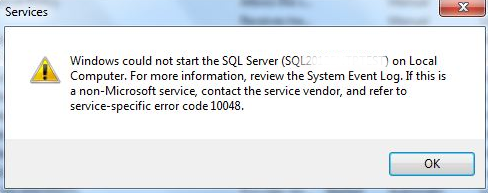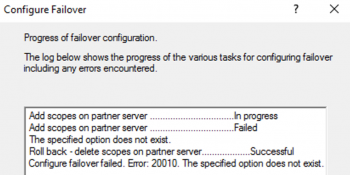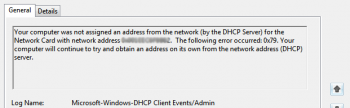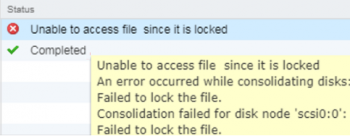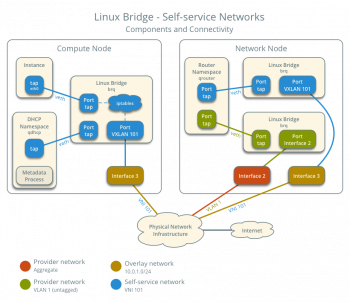Here at IbmiMedia, We have dealt with numerous cases of SQL server errors as part of our Server Support Services.
In this context, we will look into why such error occur and how best to fix it.
What triggers SQL server error 10048?
This error occurs when the default port which SQL server listens to (port 1433) is being used by another tool or service. Therefore, in such a scenario, the error 10048 will be populated.
How to fix SQL server error 10048?
To fix this error, you need to check the system for the service currently using or occupying the Tcp port to be used by the SQL server.
Use the following command to list all the services listening to the active ports;
netstat -a -b
You will see a list of services using different ports respectively. Once you detect the service occupying TCP Port 1433, then modify the port by assigning a different port to it to make it available again for the SQL server.
You can use the process below to change the port for the SQL server accordingly;
i. To begin, open the SQL server configuration manager via the "Start >> Programs >> Microsoft SQL Server 2005 >> Configuration Tools >> SQL Server Configuration Manager" system path.ii. Then in the SQL Server Network Configuration drop-down option, select the server instance.
iii. Next, Select the Properties of the TCP/IP.
iv. Now you can choose the IP addresses Tab to modify the port after which you should perform a restart of the SQL Server to complete this process.