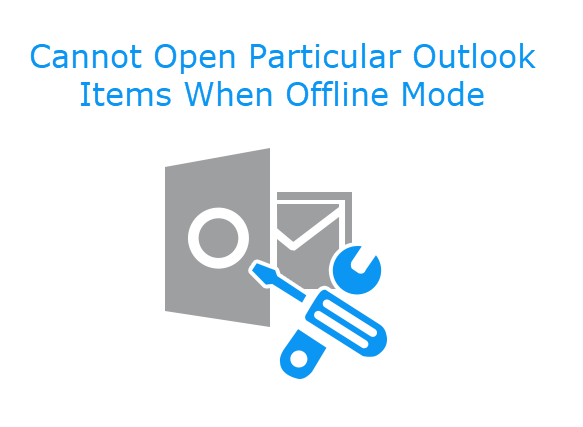Is your Outlook 2016/2013 always starting in offline mode? This guide will help you.
Here at Ibmi Media, as part of our Server Management Services, we regularly help our Customers to fix Outlook related errors.
In this context, we shall look into what causes this error and how to solve it.
Reasons why Outlook 2016/2013 always starts in offline mode?
Sometimes, Outlook usually starts in offline mode. Older versions of Outlook such as Outlook 2013 work online or offline for some tasks such as composing of emails. But to enable you send and receive emails, it must be online.
In the process where the Outlook always start in the offline mode, emails cannot be sent or received. Additionally, the Outlook icon in the system tray has a red cross on it with the message: "Microsoft Outlook is offline".
To disable the offline mode, each time the user uses it , he has to press the "Work Offline" button on the "Send/Receive" tab. The next time you start it, it goes offline again. The process of switching from offline to online could be annoying to Outlook users.
Generally, this occurs when there are issues with the Internet connection. In other cases, it may automatically go offline in case of any network/Exchange connection problems.
How we troubleshoot Outlook 2016/2013 starting in offline mode?
You can troubleshoot this issue by applying the following tips;
i. Make sure that the mailbox is available through the OWA interface.
ii. In Exchange 2010, you have to check the CAS server availability from the user computer thought port TCP/135 (RPC locator). To do it use the Test-NetConnection cmdlet: ‘tnc ber-msgcas –port 135’ and confirm whether the port is available. In Exchange 2013/2016, the main protocol for connecting Outlook clients to CAS is HTTPS (MAPI over HTTP), so it suffices to check the availability of port TCP/443.
iii. Always start the Outlook in the Safe Mode (outlook.exe /safe command) and disable all Outlook add-ons.
iv. Make sure you are running the latest version of Outlook by going to the File menu and clicking Office Account. Under Product Information click "Update Options", then the "Update Now" button.
v. Additionally, make an adjustment to the email server settings.
vi.You can delete an Outlook profile and re-create it again. Also try to reinstall and repair Outlook.
How to fix "Outlook 2016/2013 always starts in offline mode" Outlook issue?
Most Skype for Business (Lync) users have both Lync and Outlook started at the same time. Changing Offline mode is not saved after Outlook is closed (Lync somehow blocks saving offline mode settings, maybe, due to its constant connection to Exchange).
To disable running Outlook in the offline mode, you need to close Lync / Skype4B (ensure that there are no processes in the Task Manager) and disable Work Offline mode in Outlook.
Finally, you can run the Lync (Skype4B). Then Outlook must start online the next time you try using it.
Need support in solving Outlook errors? We are available to help you today.
Conclusion
This article will help to fix Outlook 2016/2013 starting in offline mode.
This article will help to fix Outlook 2016/2013 starting in offline mode.