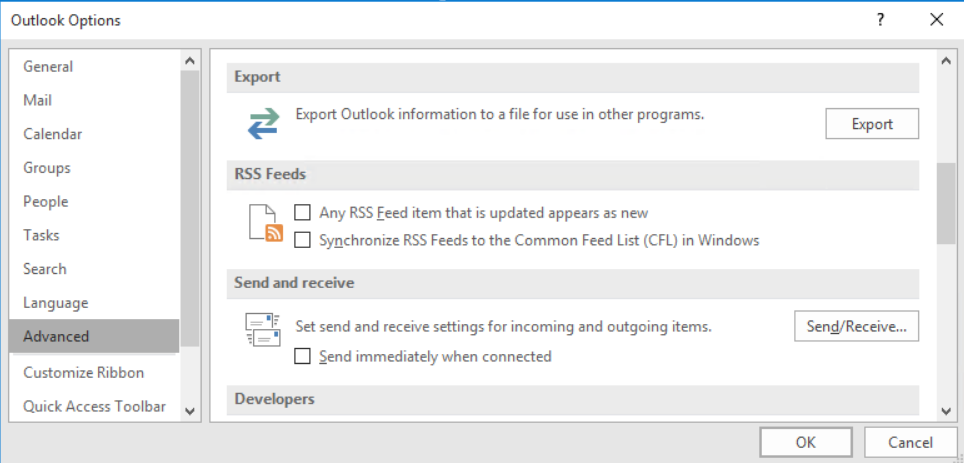Sometimes, Outlook users experience an error email stuck in Output until you manually send it when trying to send emails. It usually occur if the "Send immediately when connected" option is not enabled.
Here at Ibmi Media, as part of our Server Management Services, we regularly help our Customers to fix Outlook related errors.
In this context, we shall look into the causes of this error and how to fix it.
What triggers Outlook email gets stuck in the outbox until you manually send it?
Basically, this issue happens if the option "Send immediately when connected" is not enabled.
You should know that the setting is tied to the following registry data to enable an administrator to configure it via a modification of the registry as shown below;
Key: HKEY_CURRENT_USER\Software\Microsoft\Office<x.0>\Outlook\Options\Mailor
Policy key: HKEY_CURRENT_USER\Software\Policies\Microsoft\Office<x.0>\Outlook\Options\Mail
DWORD: Send Mail Immediately
Value: 0How to tackle the issue "Outlook email stuck in the outbox until you manually send it" ?
To fix this issue, follow the following steps;
1. By re-enabling the Send immediately when connected option
From Outlook 2010 and newer versions, follow the process below;
i. Start by selecting "Options" on the "File" tab.
ii. Next, select "Advanced" in the "Outlook Options" dialog box.
iii. Then, enable the option "Send immediately when connected" in the "Send and receive" section.
iv. Finally, click on "OK" to complete the process.
In the case of Outlook 2007 and Outlook 2003, follow the steps below;
i. Start by selecting "Options" from the "Tools" menu.
ii. Now, select the "Mail Setup" tab from the "Options" dialog box.
iii. Next, enable "Send immediately when connected" from the "Send/Receive" section.
iv. Finally, click on "OK" to finish the process.
2. Modifying registry
i. Start by pressing "Windows Key + R combination" key and type "Regedit" in the Run dialog box. Next, hit enter to open the Registry Editor.
ii. Now, navigate to the directory;
HKEY_CURRENT_USER\Software\Microsoft\Office\x.0\Outlook\PreferencesNote: Ensure that you use the placeholder x.0 with 15.0 for Outlook 2013, 14.0 for Outlook 2010, 12.0 for Outlook 2007, and 11.0 for Outlook 2003, and so on.
iii. Next, look for the registry DWORD (REG_DWORD) called DelegateSentItemsStyle with its Data set to 1 in the "Preferences" section.
iv. Now double click on the the same DWORD to modify the "Value data" to 0.
v. Then click on "OK" and close the "Registry Editor".
vi. Finally, reboot the system to fix this issue.
Need to fix emails getting stuck in Outlook outbox? We are available to help you today.
Conclusion
This article will help you to tackle emails getting stuck in Outlook outbox when running Outlook in cached mode.
This article will help you to tackle emails getting stuck in Outlook outbox when running Outlook in cached mode.