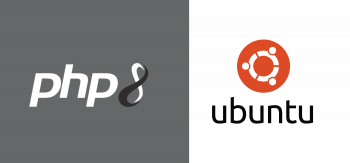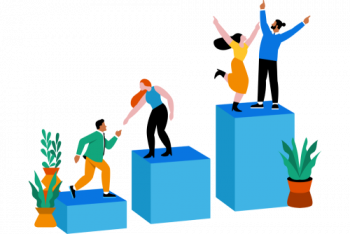There was a time cassettes were a thing. The much-cherished cassette player was a must have and was the only option when it came to playing music from your favorite artiste. In the passage of time, cassettes were soon obsoleted with the arrival of CDS and DVDs which soon gave way to much smaller gadgets such as iPods, MP3 players and so on. Nowadays, With the advent of Cloud technology and affordable broadband connectivity, music streaming is now the in-thing.
Founded in 2006 in Sweden, Spotify is arguably the world's largest streaming platform with millions of music tracks and podcasts from artists all over the globe. With the Spotify application, you can listen to all kinds of music from your PC, tablet, and smart device.
Here at Ibmi Media, as part of our Server Management Services, we regularly help our Customers to perform related Open-source Software Installation queries.
In this context, we shall look into how you can install Spotify on Rocky Linux 8.
Steps to install Spotify on Rocky Linux 8
1. Perform System Update
Begin by updating the system with the below command:
$ sudo dnf update2. Install EPEL repository
Now, install the EPEL repository on your Rocky Linux system with the below command:
$ sudo dnf install epel-release3. Enable snap on Rocky Linux system
Snap is a universal package manager that lets you install software packages in a convenient way across multiple Linux distributions using snaps. Snaps are isolated and containerized packages that package an application alongside its libraries, dependencies, and configuration files.
To enable snap on Rocky / CentOS 8, execute the command:
$ sudo dnf install snapdThe command installs snapd daemon which will allow you to manage snap packages. Next, enable the systemd unit that handles the main snap communication socket:
$ sudo systemctl enable –-now snapd.socketOnce enabled, proceed and start the systemd unit socket:
$ sudo systemctl start snapd.socketYou also need to enable classic snap support:
$ sudo ln -s /var/lib/snapd/snap /snapThen confirm that snapd is running:
$ sudo systemctl status snapdOnce, snapd is confirmed to be running, continue with the installation Spotify as a snap package.
4. Install Spotify using snap
Now, install Spotify using snap using the following command:
$ sudo snap install spotifySnap packages are quite bulky, and the installation will take quite a while. Once installed, you will see a notification that the installation was complete.
How to Launch Spotify on Rocky Linux system ?
With snap installed, you can launch it in the background on the terminal:
$ snap &Alternatively, you can click on 'Activities'. Then, on the search bar search for 'Spotify' and click on the icon to launch it.
Spotify's login interface will be displayed.
From here, all that you need to do is to click on 'Login' to Sign in with your credentials or 'Sign Up' to create a new account and start enjoying endless music streaming!
[Need help in fixing Linux system Software Installation issues ? We can help you. ]
Conclusion
This article covers the complete installation procedure of Spotify on Rocky Linux 8. In fact, Spotify allow users to legally stream the latest and old music directly on their smartphone, TV, or PC with help of a dedicated app or browser and internet.
This article covers the complete installation procedure of Spotify on Rocky Linux 8. In fact, Spotify allow users to legally stream the latest and old music directly on their smartphone, TV, or PC with help of a dedicated app or browser and internet.