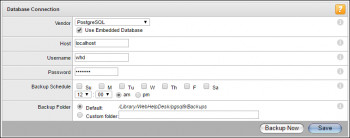Thunderbird is a free of cost, secure and open source cross platform email application developed by the Mozilla Foundation and operated by subsidiary MZLA Technologies Corporation. It can be installed on Windows as well as on almost all Linux distros. Thunderbird manages sending, receiving emails and all the contents of your email account.
Here at Ibmi Media, we shall look into how to install Thunderbird application on our Manjaro Linux 20 system.
To see how you can install Thunderbird on Ubuntu 20.04, check this out: https://linuxapt.com/blog/480-install-thunderbird-on-ubuntu-20-04
Steps for installing Thunderbird on Manjaro Linux 20
1. Install Snapd on the system
You can start by installing Snapd on our system by executing the following command:
$ sudo pacman -S snapd2. Enable the systemd unit
Her, we will enable the snapd socket. This will be done by running the below mentioned command. This command will enable the systemd unit that is responsible for the main snap communication:
$ sudo systemctl enable --now snapd.socket3. Enable classic snap support
Once the systemd unit is enabled, we will enable the classic snap support. To do that, we will make a symbolic link between /var/lib/snapd/snap and /snap. The following command will perform this action:
$ sudo ln -s /var/lib/snapd/snap /snap4. Install Thunderbird
Now we can install Thunderbird. To do that, execute this command:
$ sudo snap install thunderbirdInstallation will begin as soon as you run the command.
5. Verify Thunderbird installation
Once the installation is completed, we have to check if the installation has been successful, and the application is working fine or not. To do that, go to the start screen and look for the Thunderbird application's icon. If the application can be seen, this tells you that the installation has been successful.
If you are not able to locate the application on the start menu, try searching it in the search box.
Once you have located the application, open it to check if it is running fine. After that, configure it and start using it.
How to uninstall Mozilla Thunderbird from Manjaro Linux 20 ?
To delete the Mozilla Thunderbird application, we need to run the below command:
$ sudo snap remove thunderbirdThis command will swiftly remove the application from your system.
[Need help in fixing Linux system issues ? We can help you. ]
Conclusion
This article covers how to install Thunderbird on our Manjaro Linux system. In fact, Thunderbird is a free and open source email, newsfeed, chat, and calendaring client, that's easy to set up and customize.
This article covers how to install Thunderbird on our Manjaro Linux system. In fact, Thunderbird is a free and open source email, newsfeed, chat, and calendaring client, that's easy to set up and customize.