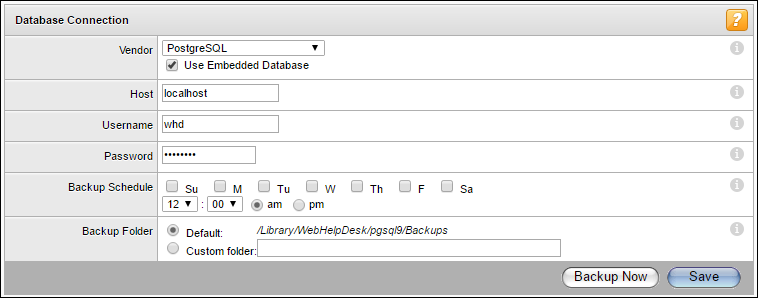Flameshot is a free and open source tool that is used for taking screenshots and making annotations. It is only available for Linux. The tool has an interactive Graphic User Interface (GUI) that has a list of controls that a user can choose from to edit the screenshot. The drawing tools in Flameshot include blur, pencil, line, undo/redo circle rectangle, and more.
Here at Ibmi Media, we shall look into the process of installing Flameshot on our Manjaro Linux 20 machine.
Steps for installing Flameshot on Manjaro Linux 20
1. Install snapd on our system
Before installing Flameshot, we first need to install snapd by running the following command:
$ sudo pacman -S snapd2. Enable snapd.socket
Once snapd is successfully installed, we will enable the systemd unit that deals with the management of the main snap communication socket with the following command:
$ sudo systemctl enable --now snapd.socket3. Enable classic support
Here, we will create a symbolic link between /var/lib/snapd/snap and /snap to enable classic support with the following command:
$ sudo ln -s /var/lib/snapd/snap /snap4. Install Flameshot application
Now install the Flameshot application with the following command:
$ sudo snap install flameshot5. Verify Flameshot Installation
To check if the Flameshot application has been successfully installed, go to the Start screen and locate the application we just installed. If you are able to find and run it, that means your application's installation process has been a success.
Now you can start using the application to take screenshots and edit them with ease.
How to uninstall Flameshot from Manjaro Linux 20 ?
To remove the Flameshot application, execute the following command:
$ sudo snap remove flameshot[Need help in fixing Manjaro Linux system issues ? We can help you. ]
Conclusion
This article covers how to install Flameshot on Manjaro Linux 20.
This article covers how to install Flameshot on Manjaro Linux 20.