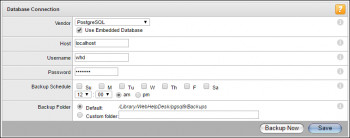Yet Another Yogurt, which is the full form of yay, is an Arch Linux helper tool and package manager that allows you to install packages from PKGBUILDs automatically. It is coded in Go Language.
Here at Ibmi Media, we shall look into how to install yay on our Manjaro Linux 20 system.
Main Features of yay (Yet Another Yogurt) includes:
- Advanced dependency solving.
- PKGBUILD downloading from ABS or AUR.
- Completions for AUR packages.
- Query user up-front for all input (prior to starting builds).
- Narrow search (yay linux header will first search linux and then narrow on header).
- Find matching package providers during search and allow selection.
- Remove make dependencies at the end of the build process.
Steps to install yay (AUR helper) in Manjaro Linux 20
1. Download Yay from official Github site
Start by downloading the latest released version of yay for our system by executing the following command:
$ curl -LO https://github.com/Jguer/yay/releases/download/v11.0.2/yay_11.0.2_x86_64.tar.gz2. Extract the package
Next. we need to extract the yay package that we downloaded in the previous step with the below command:
$ tar -xzf yay_11.0.2_x86_64.tar.gz3. Move yay to /usr/local/bin
Next, we will move the yay binary to /usr/local/bin/ so that we don't have to type its full path every time we want to access it by running the below command:
$ sudo mv yay_11.0.2_x86_64/yay /usr/local/bin/How to use Yay (AUR helper) ?
Now that we have successfully installed yay on our Manjaro machine, let's explore different ways we can use it.
1. Upgrade system
We can use yay to upgrade all the packages on our system using the following command:
$ yay -Syu2. Include development packages while upgrading system
If you want to include developments packages during the upgrade run, you can do it by running the following command:
$ yay -Syu --devel --timeupdate3. Install a package
You can install packages with the help of yay with the below mentioned command installs Visual Studio Code. You can install other applications in a similar way using AUR helpers:
$ sudo yay -S codeTo see how you can install Visual Studio Code using pacman packet manager, check this out:
https://linuxapt.com/blog/1251-install-visual-studio-code-on-manjaro-linux
4. Remove a package
You can also uninstall a package using AUR helpers with the command mentioned below, replacing package_name with the package you wish to remove from your system:
$ yay -Rns package_name5. Clean up all unwanted dependencies on your system
Yay is also used to remove all unwanted dependencies on your system by executing this command:
$ yay -Yc6. Print system statistics
Yay is also used to display system statistics with the below command:
$ yay -PsHow to uninstall yay from Manjaro Linux 20 ?
Now that we have thoroughly explored how to install yay and how we can use it on our Manjaro Linux machine, let's also have a look at how to uninstall it. This can be done by issuing the following command:
$ sudo pacman -R yayThis command will remove yay from the system in less than a minute.
[Need help in fixing Linux system issues ? We can help you. ]
Conclusion
This article covers how to install yay on our Manjaro Linux 20 machine. In fact, Yet Another Yogurt - An AUR Helper Written in Go.
This article covers how to install yay on our Manjaro Linux 20 machine. In fact, Yet Another Yogurt - An AUR Helper Written in Go.