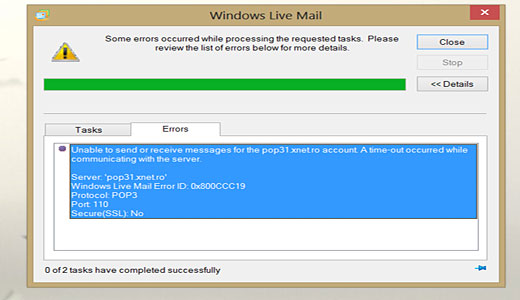Are you facing difficulties with pop3 error 0x800ccc19 in Outlook?
This article is for you.
Sometimes, Outlook users experiences pop3 error 0x800ccc19 in the process of sending or receiving messages in MS Outlook.
Here at Ibmi Media, we regularly help our Customers to fix Outlook related errors as part of our Server Management Services.
In this context, we shall look into the main causes of this error and see how to fix the pop3 error 0x800CCC19 in Outlook.
More about Outlook error 0x800ccc19?
Generally, this error occurs while using Mail Client software, such as Windows Mail Live, Microsoft Outlook, or a third party pop3 application.
Moreover, this error increased in Windows Mail from the day Microsoft removed its security support to windows live mail applications. The most common reason for this error is the misconfigured system.
When this error occurs, you will see an error message such as this;
A time out occurred while communicating with the server 0x800ccc19What triggers Outlook error 0x800ccc19?
There are many factors for occurrence of the error 0x800ccc19. Some of the causes have been mentioned below:
i. One of the most common cause of this error is misconfigured system file. One of these files is the pop3uidi file which turns out to be the biggest culprit in fetching this error.
ii. Firewall or many antivirus software can act as a big hindrance as they scan each message while downloading it to the inbox and block the email access. It is recommended to temporary disable these programs to check if antivirus is the cause for this error or not.
iii. Other possible reasons can be incorrect Port Number, poor internet connection or error in sync details with Outlook.
iv. Mail Application crashes several times and display IXP_E_TIMEOUT Error.
v. Slow working of Live Mail Application.
Effects of Outlook Error code 0x800CCC19?
1. Emails Deleted automatically or Applications doesn't respond.
2. freeze of Email application due to IXP_E_TIMEOUT Issue.
3. Incomplete, corrupt Email downloads due to Windows Live Mail protocol pop3.
How to fix Outlook Error code 0x800CCC19?
There are some manual methods to solve the error, “A time out occurred while communicating with the server 0x800ccc19”, which can work as a problem solver for these errors.
1. Organize POP3 accounts into small groups
Since this error arises while sending or receiving email messages, breaking the POP3 accounts into small groups can make the process of Send/Receive easy.
This process can be accomplished by the following steps:
i. Launch Outlook and click on Send/Receive.
ii. Go to Send/Receive groupsand select Define Send/Receive Groups.
iii. Under Send/Receive group name, click New and give a name to the group
iv. In the next box, select the account/accounts that you want to create in the group.
v. Check the box, ‘Send Mail items’ and ‘Receive Mail items’.
vi. Select ‘Download complete item, including attachments and click ‘OK’.
vii. Similarly, other small groups can be created and once done click 'Close'.
viii. Now when you must send or receive any email message, go to Send/Receive and click on the required assigned name of the group.
2. Recovery of Mail Client Software
Another reason as to why this error arises is the incorrect POP3 or SMTP port number. The port number must coincide with all the settings in such a manner that if it is an encrypted port number then the encryption must be enabled and same case must be vice versa.
Below are the port numbers for both incoming and outgoing protocols. These include the port numbers that support as well as do not support encryption.
Protocol Name Port No. (Without Encryption Port No. (With Encryption SSL/TLS)
SMTP (outgoing) 587 465
IMAP (incoming) 143 993
POP (incoming) 110 995
3. Firewall Settings
If Windows Firewall is not configured properly, then this can be the reason behind blocking the email access. To rectify this error, check if the access to outlook.exe in the program settings of firewall is enabled or not.
4. Clean the Inbox
Sometimes, unwanted and unnecessary junk mails can be the reason for this error. This error can be easily fixed if the problem is due to pile of emails accumulated in your Inbox. Regular checking and filtering of the mails can be the option.
5. Scan the registry
Another cause of this error is the operating system registry corruption. A registry is a library system used to store all important data about the operating systems such as configuration, subject, and program settings.
Each time we install a program on the computer, entries are made in the registry. However, installing and uninstalling programs leaves many of these inputs behind resulting in a number of problems. These include poor system performance, programs that do not work, system instability and random errors.
Therefore we suggest our customers to use maintenance tools such as registry cleaners. This helps to repair the damage and acts as a viable preventative measure.
6. Delete the Pop3uidl file.
Sometimes, the corrupted pop3uidl file may be the cause of the 0x800CCC19 error. In this case, we need to locate and delete the file.
To do this,
i. First, we connect the system with administrator rights.
ii. Then click Start -> Search.
iii. Once the Search Results applet loads up, click on >> All files and folders.
iv. Then after we type pop3uidl into the >> All or part of the file name box, and click on >> Search.
v. Once we located the pop3uidl file, right-click on it and select >> Delete. shown as below.
vi. At last, we click on Yes to Confirm File Delete, then close the window and restart the system.
[Need urgent assistance to fix Outlook error 0x800ccc19? We are available to help you today.]
Conclusion
This article will help resolve Outlook error which happens while sending or receiving messages in MS Outlook which says "A time out occurred while communicating with the server 0x800ccc19".
This article will help resolve Outlook error which happens while sending or receiving messages in MS Outlook which says "A time out occurred while communicating with the server 0x800ccc19".