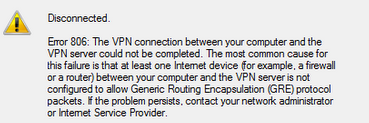Are you trying to resolve VPN error 806?
This guide is for you.
Sometimes, Error 806 occurs in the process of configuring VPN in our machines. This error mainly occurs due to incomplete VPN connections.
Here at Ibmi Media, as part of our Server Management Services, we regularly help our Customers to fix VPN related issues.
In this context, we shall look into the different methods to fix this error.
What triggers VPN Error 806 ?
Sometimes, the connection between our computer and the VPN server has been established but the VPN remains incomplete. This causes error 806.
Many customers approach us with a VPN error.
They see the following error;
A Connection Between Your Computer And The VPN Server Has Been Established But The VPN Connection Cannot Be Completed.
Mostly, this error occurs due to the incomplete VPN connection.
This error returns when a router firewall prevents some VPN protocol traffic between client and server.
Now let us outline some tips to resolve this error.
How to fix VPN Error 806 ?
To resolve this error, you can apply the following tips;
1. Open port 1723
Mostly, the 806 error message indicates the need for the firewall or router configuration for the GRE protocol. And, opening the TCP port 1723 is the best solution.
In windows 10, we follow the below steps.
i. Firstly, we open the app’s search box.
ii. Next, we choose the firewall option and open the Windows Defender Firewall.
iii. After that, we navigate to Inbound rules>>Action>>New Rule.
iv. Then, we select the Port option, choose TCP and enter 1723 in the Specific local ports text box.
v. Finally, we choose the Allow the connection option and click on the Finish button.
This will resolve the error 806.
2. Open protocol 47(GRE)
Similarly, opening protocol 47 will also resolve the error to a great extent.
To do this, simply follow the following steps.
i. Firstly, we open the Windows Defender Firewall and Advanced Security window.
ii. Then, we click on Inbound rules>>New rule>>Custom.
iii. Next, we choose Protocol and Ports on the left of the window.
iv. After that, we choose GRE from the Protocol type drop-down menu.
v. Finally, we click Name and press the Finish button.
3. Other causes and fixes for error 806?
Sometimes, antivirus software can cause VPN errors. So, switching off these third-party antivirus-utilities will resolve the 806 error.
For that, we usually click on the system tray icon of the antivirus software and choose the disable option.
Similarly, incorrect PPTP settings can also cause an 806 error. Therefore, it is vital to enable the router's PPTP settings.
[Need urgent assistance to fix VPN 806 error? - We are available 24/7. ]
Conclusion
This article will guide you on the steps to resolve #VPN #error 806 which occurs when the connection between our #Windows #computer and the VPN server has been established but the VPN remains incomplete.
This article will guide you on the steps to resolve #VPN #error 806 which occurs when the connection between our #Windows #computer and the VPN server has been established but the VPN remains incomplete.