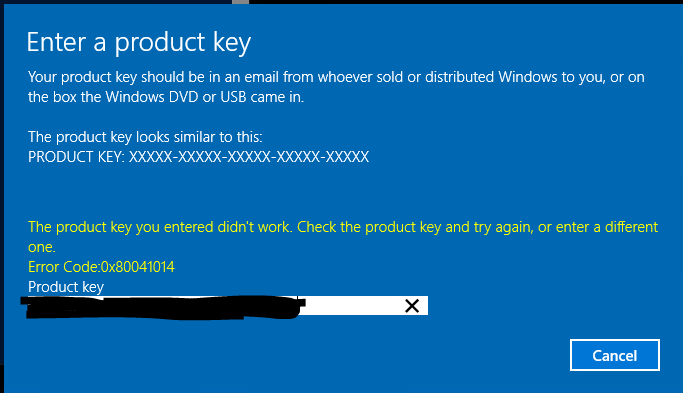Are you trying to get rid of Windows update error 0x80041014?
This guide is for you.
Sometimes, Windows Update fails to search for Updates or cannot install them and triggers Windows update error 0x80041014.
Here at Ibmi Media, as part of our Windows Support Services, we regularly help our Customers to fix Windows related errors.
In this context, we shall look into the steps to get rid of this Windows error.
More about Windows update error 0x80041014 ?
Windows Update continuously fails to search for Updates or cannot install them. Generally, when we try and type in the product key, it returns Error Code: 0x80041014.
The source of this problem could be various things as given below:
i. Windows Registry
ii. Windows Filesystem
iii. Internet access
iv. Windows Update service
v. File corruption
vi. Misconfiguration
vii. Adware
viii. Virus and Malware
How to fix Windows update error 0x80041014 ?
In order to fix the update error, our Support Engineers suggest following the given methods. Let us now focus on the methods in detail.
Method 1: Clean the Windows Update temporary cache folder
Stop Windows Update
i. Initially, type “services.msc” in Run prompt
ii. A new window will open containing all Windows services on the system.
iii. Then search for “Windows Update”
iv. Right-click the “Windows Update” and then click Stop.
Clean the Windows Update temporary cache folder
i. Type %windir%\SoftwareDistribution\DataStore in Run prompt and click OK.
ii. This will open Windows Explorer in the correct location.
iii. Then, delete all contents of this folder.
Start the Windows Update Service again
i. Now, switch back to Windows Services.
ii. Locate Windows Update.
iii. Right-click on it and choose Start.
Method 2: Run the System File Checker (SFC) utility.
This handy in-built tool will check the filesystem.
i. Type “cmd” in Run prompt.
ii. Then right-click and select Run as administrator.
iii. If we are prompted for the admin password, enter the password and click OK.
iv. A completely black window will open. We can type commands directly into this window.
v. Type sfc/scannow and press Enter.
vi. This process will take a long time.
Come back to the black window after a time and check if the process finished. As soon as the SFC process finished, restart the computer.
After the restart, search for Updates again.
Method 3: Clean Windows Update download path
i. Type regedit in Run prompt and hit Enter.
ii. In the new windows, we have a navigation on the left side. Use it to navigate to HKEY_LOCAL_MACHINE\SOFTWARE\Policies\Microsoft\Windows\WindowsUpdate
iii. Then search for WUServer and WIStatusServer in the right-hand pane.
iv. If they are not listed, we cannot clean the download path. Otherwise, delete both.
v. Restart the computer.
[Couldn't resolve this Windows error? We are available 24*7. ]
Conclusion
This article will guide you on steps to resolve Windows update error #0x80041014 which occurs due to different reasons.
To use the troubleshooter to fix problems with #Windows Update, use these steps:
i. Open #Settings.
ii. Click on #Update & #Security.
iii. Click on Troubleshoot.
iv. Under the "Get up and running" section, select the Windows Update option.
v. Click the Run the #troubleshooter button. Source: Windows Central.
vi. Click the Close button.
This article will guide you on steps to resolve Windows update error #0x80041014 which occurs due to different reasons.
To use the troubleshooter to fix problems with #Windows Update, use these steps:
i. Open #Settings.
ii. Click on #Update & #Security.
iii. Click on Troubleshoot.
iv. Under the "Get up and running" section, select the Windows Update option.
v. Click the Run the #troubleshooter button. Source: Windows Central.
vi. Click the Close button.