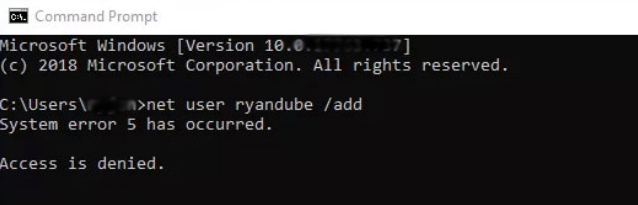Most Windows users experience the error "System error 5 has occurred Access is denied" in the process of executing some commands in Windows via Command Prompt.
Basically, this error occurs while running commands without having administrative privileges. It simply means that you cannot execute the command as you don’t have admin rights.
Here at Ibmi Media, as part of our Server Management Services, we regularly help our Customers to resolve Windows related errors.
In this context, we shall look into the main causes of this Windows error and steps to get rid of it.
Nature of Windows System error 5 has occurred Access is denied ?
There are many other reasons for this error to occur. They are:
i. Time synchronization issues: This happens if the device time is incorrectly set.
ii. Missing permission to access the remote computer: You have no proper permissions to access the remote computer.
iii. The account is disabled: This happens if you are trying to access a disabled account or one that doesn’t exist on the domain.
iv. Firewall and/or third party product may eliminate connection to the remote computer.
How to fix Windows System error 5 has occurred Access is denied ?
In order to fix this error, we need to open the elevated prompt with administrative privileges. Here are the steps for it.
For Windows 7:
i. First, we open the Start menu and type cmd, and press Enter.
ii. Next, we right-click on the search results and select ‘Run as administrator’.
iii. If a UAC opens, we click on the OK button to confirm.
For Windows 8, 8.1, or 10:
i. First, we press Windows key + X to open a drop-down menu and select Command Prompt (Admin).
ii. Then we right-click on the search results and select ‘Run as administrator’.
iii. If a UAC opens, we click OK to confirm.
1. Change The "LocalAccountTokenFilterPolicy" Registry Key
The best way to tackle this error is to change the value of the ‘LocalAccountTokenFilterPolicy’ registry key. Here are the steps we follow for it.
i. First, we open the Start menu and enter the regedit command in the Start Search Box.
ii. Next, in the Programs list, we select regedit.exe to open the Registry Editor window.
iii. If we get prompted then we enter the administrator password to continue or select Continue to confirm.
iv. In the registry editor window, we search for the following registry key:
HKEY_LOCAL_MACHINE\SOFTWARE\Microsoft\Windows\Cur rentVersion\Policies\Systemv. If the 'LocalAccountTokenFilterPolicy' entry is not in this registry key, then we follow the below steps to add it and set its value.
a. First, we open the Edit menu and point to New and select the DWORD VALUE command.
b. Next, we type LocalAccountTokenFilterPolicy and then click on OK button.
c. Then we right-click on the LocalAccountTokenFilterPolicy key that we have just added and select Modify.
d. After that, we type the number 1 in the Value Data box and click OK.
e. Finally, we exit the Registry Editor window and restart the computer.
2. Scan For Viruses
The virus in the system also plays a major role in throwing this error. These viruses tend to infect the core program files that Windows requires to run. Also, this causes the files to become unreadable. As a result, Windows will be unable to process the commands we need, leading to it showing the error.
So we suggest using any virus scanner to clean the Virus.
3. Clean Out The Registry
The registry is a central database that stores settings and information for the system. But this registry also can get corrupted. As a result, the system might slow down.
To fix this, we use 'registry cleaner' to scan through the registry and repair any of the damaged parts of it.
[Still, not able to fix Windows errors? – We are here to help you. ]
Conclusion
This article will guide you on different methods to fix #Windows #System #error 5 has occurred Access is denied which is generally caused by #NTFS permissions, but it can also be caused by other issues like a corrupt user profile, encryption on the file or if the file is in use.
A system error refers to an instruction which cannot be recognized by an operating #system or goes against the procedural rules. A system error code refers to the exact error number with which you can track down the details.
To fix Access is denied message on Windows 10:
1. Take ownership of the directory.
2. Add your account to the #Administrators group.
3. Enable the hidden Administrator account.
4. Check your #permissions.
5. Use Command Prompt to reset permissions.
6. Set your account as administrator.
7. Use Reset Permissions #tool.
This article will guide you on different methods to fix #Windows #System #error 5 has occurred Access is denied which is generally caused by #NTFS permissions, but it can also be caused by other issues like a corrupt user profile, encryption on the file or if the file is in use.
A system error refers to an instruction which cannot be recognized by an operating #system or goes against the procedural rules. A system error code refers to the exact error number with which you can track down the details.
To fix Access is denied message on Windows 10:
1. Take ownership of the directory.
2. Add your account to the #Administrators group.
3. Enable the hidden Administrator account.
4. Check your #permissions.
5. Use Command Prompt to reset permissions.
6. Set your account as administrator.
7. Use Reset Permissions #tool.